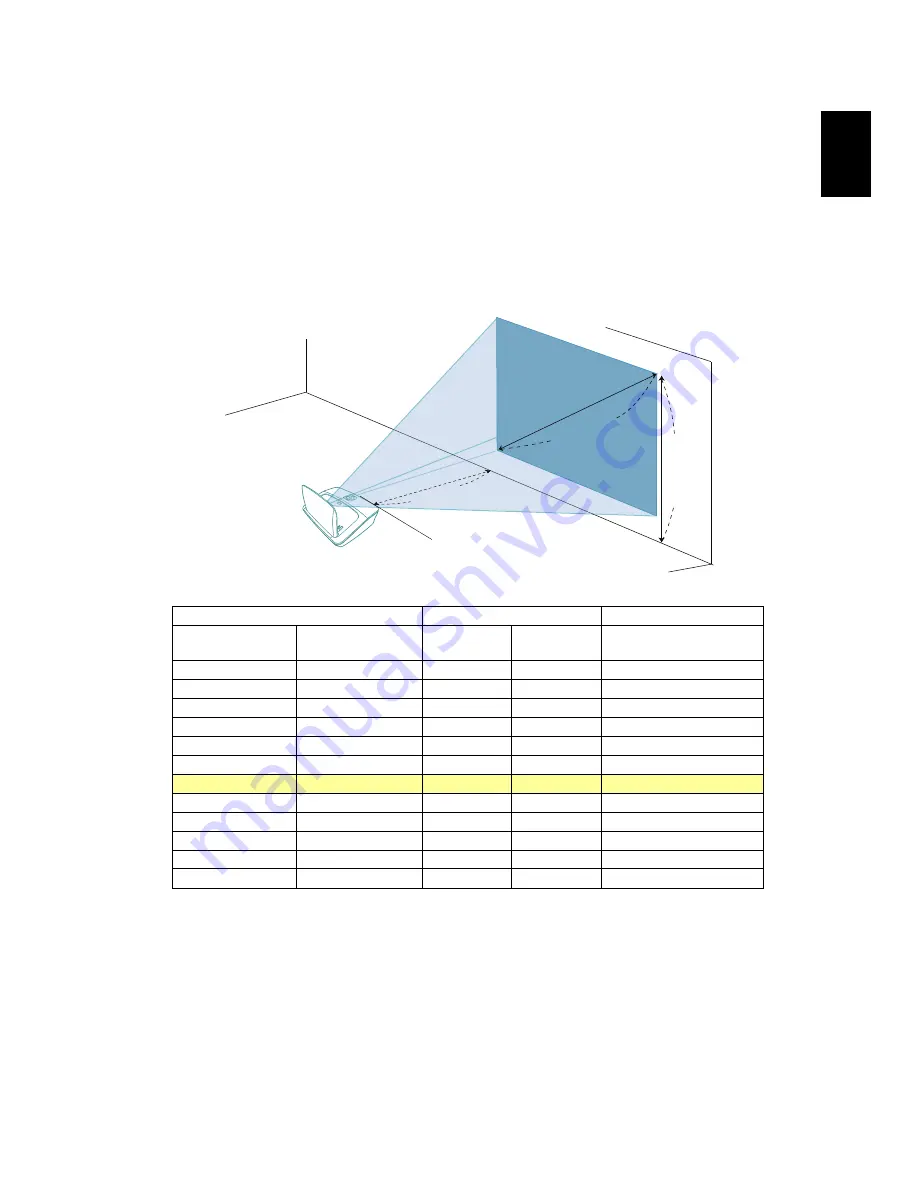
13
Eng
lis
h
How to Get a Preferred Image Size by Adjusting
Distance and Zoom
The table below shows how to achieve a desired image size by adjusting either
the position or the zoom ring.
•
U5200/N210/PN-X10
To obtain an image size of 120" set the projector at a distance 39 cm from the
screen.
Desired Image Size
Distance (cm)
Top (cm)
Diagonal (inch)
< A >
W (cm) x H (cm)
Max zoom
< B >
Min zoom
< C >
From base to top of
image < D >
60
122 x 91
2.4
2.4
123
70
142 x 107
8.5
8.5
144
80
163 x 122
15
15
165
90
183 x 137
21
21
185
100
203 x 152
27
27
206
110
224 x 168
33
33
226
120
244 x 183
39
39
247
130
264 x 198
45
45
267
140
284 x 213
51
51
288
150
305 x 229
57
57
309
170
345 x 259
69
69
350
200
406 x 305
88
88
411
Zoom Ratio: 1.0 x
D
B&C
A
Desired distance
Height:
247 cm
From
base to
top of
image
120"
Desired
image size
39 cm






























