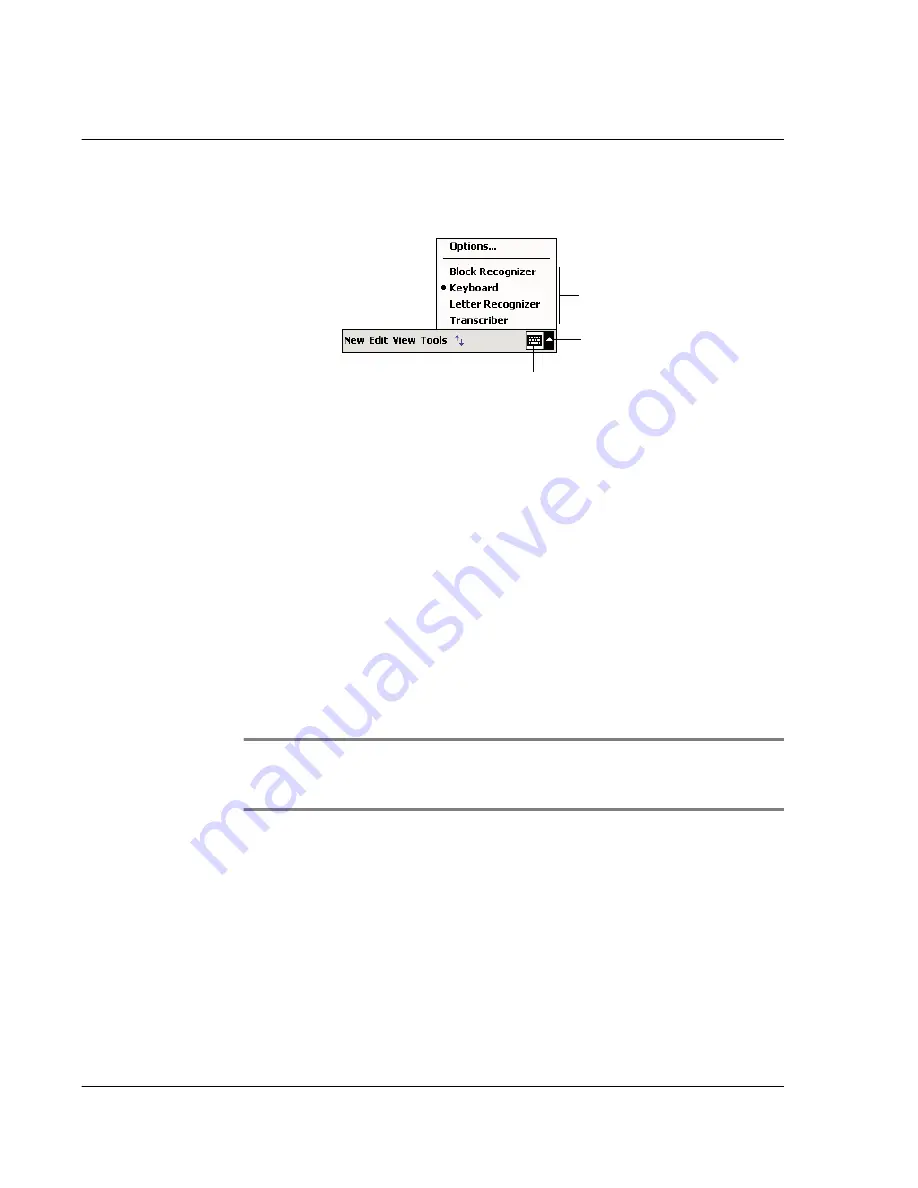
2 E n t e r i n g d a t a i n y o u r A c e r n 2 0
Writing on the screen
28
2
Tap the arrow next to the Input Panel button to see your
choices.
For more detailed instructions on how to use the Letter
Recognizer, Block Recognizer, or Transcriber to input data into
your handheld, refer to the Acer n20 Handheld Manual.
Writing on the screen
In any program that accepts writing, such as the Notes program,
and in the Notes tab of Calendar, Contacts, and Tasks, you can
use your stylus to write directly on the screen. Write the way you
do on paper. You can edit and format what you've written and
convert the information to text at a later time.
To write on the screen
• Tap the Pen button to switch to writing mode. This action
displays lines on the screen to help you write.
NOTE:
Some programs that accept writing may not have the Pen
button. See the documentation for that program to find out how to
switch to writing mode.
For instructions on how to select, edit, and convert written text,
refer to the Acer n20 Handheld Manual.
Drawing on the screen
You can draw on the screen in the same way that you write on
the screen. The difference between writing and drawing on the
screen is how you select items and how they can be edited.
Input Panel button.
Select an input method.
Tap to see your choices.

















