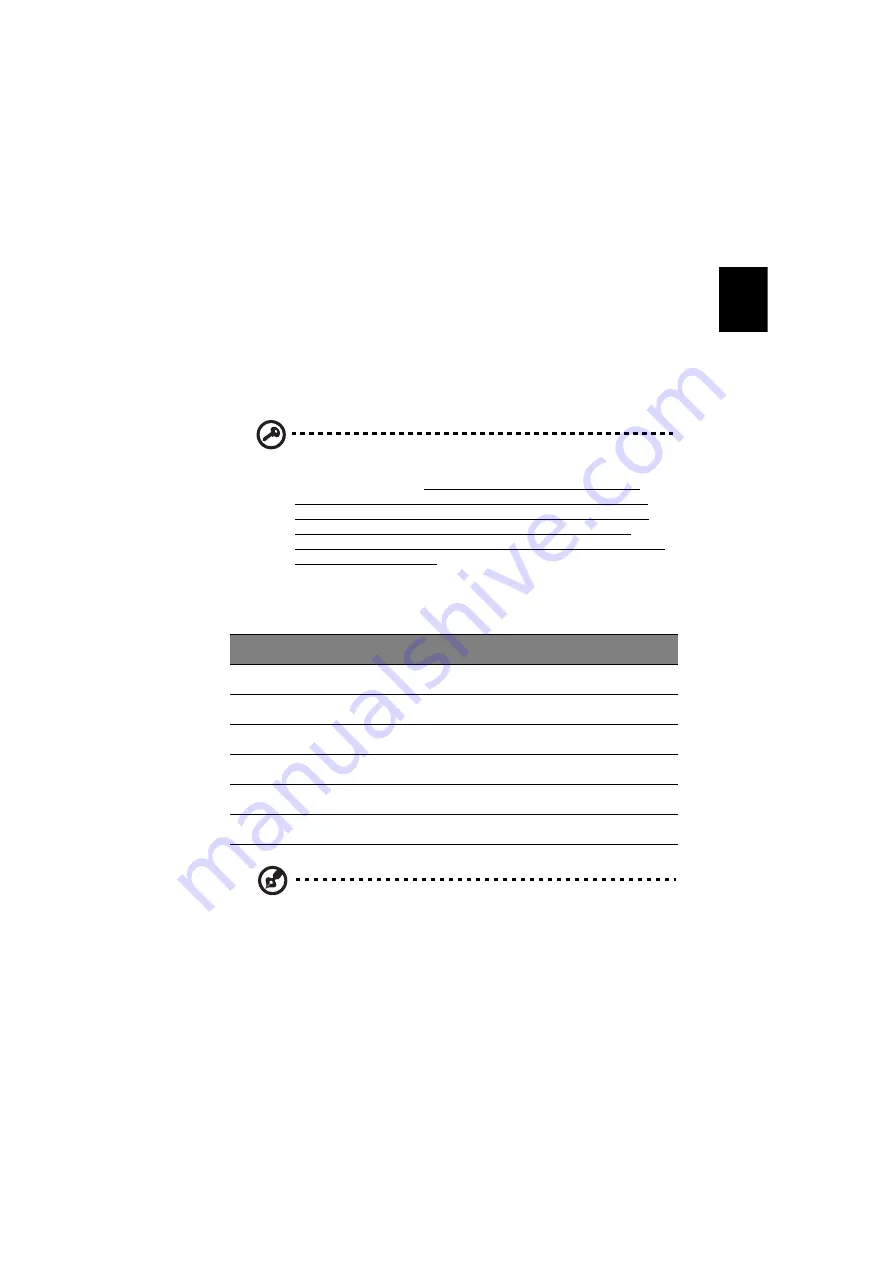
25
English
Using software
Playing DVD movies
When the DVD-ROM drive module is installed, you can play DVD
movies on your computer.
1
Eject the DVD tray and insert a DVD movie disc; then close the DVD
tray.
Important!
When you launch the DVD player for the first time,
the program asks you to input the region code. DVD discs are
divided into 6 regions. Once your DVD drive is set to a region
code, it will play DVD discs of that region only. You can set the
region code a maximum of five times (including the first time),
after which the last region code set will remain permanent.
Recovering your hard disk does not reset the number of times the
region code has been set. Refer to the table below for DVD movie
region code information.
2
The DVD movie will automatically play after a few seconds.
Note:
To change the region code, insert a DVD movie of a
different region into the DVD-ROM drive. Please refer to the
online help for more information.
Region code
Country or region
1
U.S.A., Canada
2
Europe, Middle East, South Africa, Japan
3
Southeast Asia, Taiwan, Korea (South)
4
Latin America, Australia, New Zealand
5
Former U.S.S.R., parts of Africa, India
6
People's Republic of China
















































