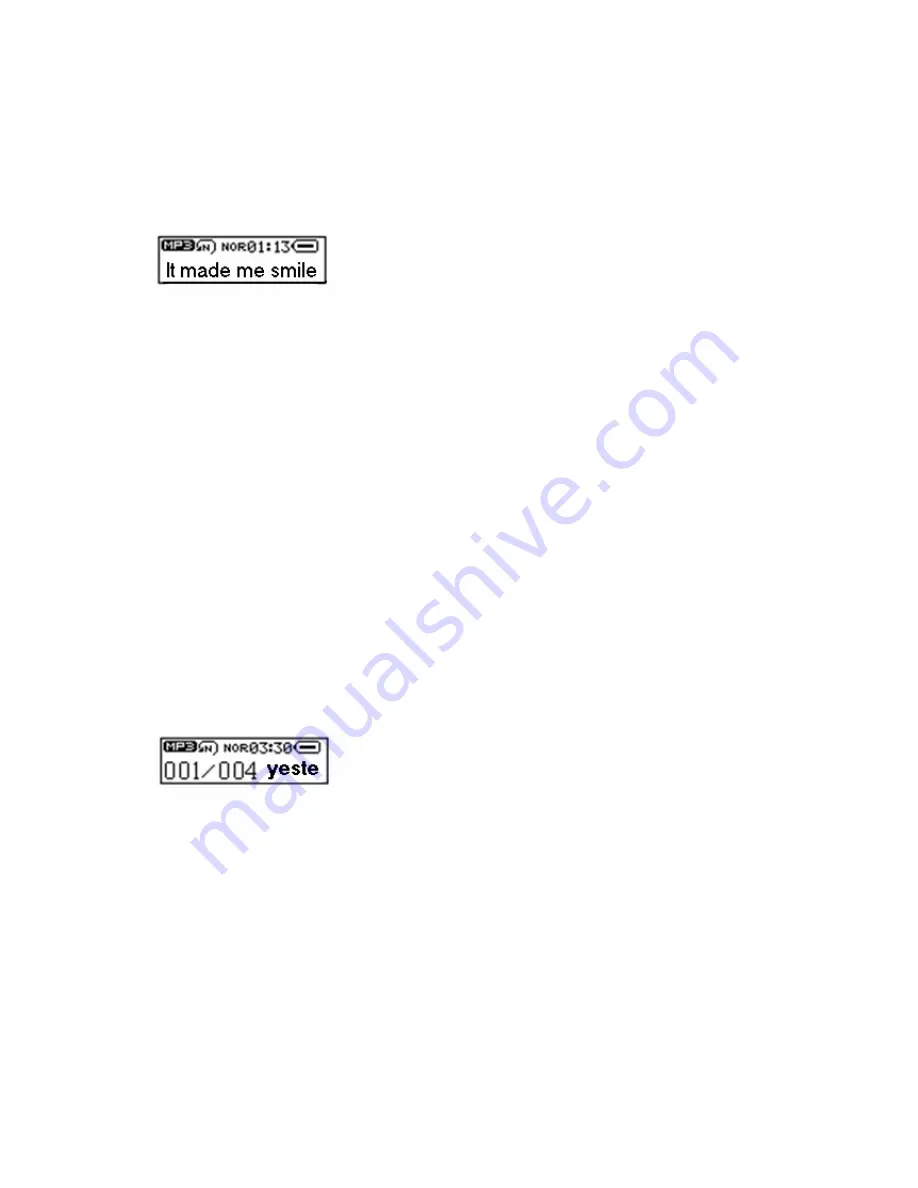
10
If the subsequent song has lyrics, the system still shows the lyrics display interface. If the
song has no lyrics, the unit returns to the normal play interface.
2.5.1 Normal Playing Status
c
Interface Description
Chinese lyrics: When a line of characters in the LRC file needs to be displayed on multiple
screens, the synchronous time tag is calculated for each screen by averaging. Note: Every
half Chinese character is placed in the next line.
English lyrics: It is treated in a similar way as Chinese lyrics. When a word needs to be
displayed in two lines, the “-" hyphen is used to connect two lines. However, every two-letter
words are placed in the next line.
d
Functions of keys
Short pressing the PLAY key: pauses the playing of the song and accesses the lyrics pause
interface
Long pressing the PLAY key: stops the playing of the song
Holding the PLAY key: accesses the power-off energy-saving mode
Short pressing the VOL key: accesses the volume control interface
Short pressing the MODE key: accesses MUSIC setup
Long pressing the MODE key: returns to the main menu
Short pressing the NEXT/PREV key: selects the next/previous song, and displays the lyrics
interface, if there is any, or returns to the playing interface.
Holding the NEXT/PREV key: moving the next/previous song fast forward/backward
2.5.2 Playing Pause Status
In the lyrics pause status, the current song is paused, with the current playing progress
retained, and the lyric on the current screen is also displayed.
c
Interface Description
d
Functions of keys
Short pressing the PLAY key: resumes the playing of the song
Long pressing the PLAY key: stops the playing of the music and enters the power-off
energy-saving status
Short pressing the MODE key: accesses MUSIC setup
Long pressing the MODE key: returns to the main menu
Short pressing the VOL key: accesses the volume control interface
Pressing the NEXT/PREV key: selects the next/previous song
Long pressing the NEXT/PREV key: navigates through the next/previous songs
2.5.3 Lyrics Synchronization
The unit automatically searches for the LRC file of the same name in the folder of the
current song.
Summary of Contents for MP-120 1GB
Page 1: ...Acer MP120 User s Manual Ver 1 0 ...
Page 21: ...Http www acer euro com ...







































