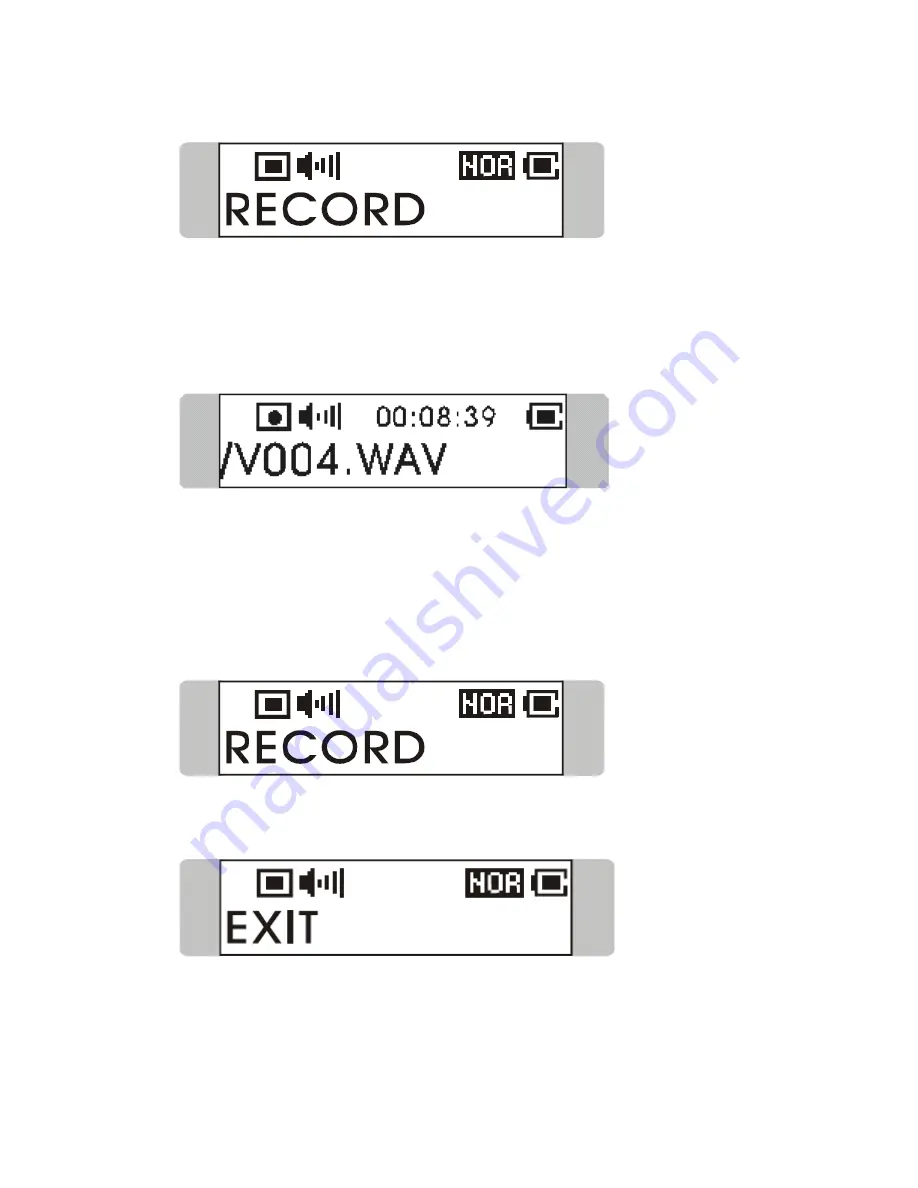
44
down the Menu button again to start recording.
6.
On the Display, users now should read that a recording file is generated
and place under the folder of [ /VOICE/ ]. The recording file name
sequence starts from [ V001.WAV ], and then [V002.WAV ], and so
forth.
Note: When the record source is set to LINE-IN, the recording file name
starts from [ V001.WAV ], and then [V002.WAV ], and so forth.
7.
To stop recording, simply press down the Menu button or the REC
「
y
」
button again, and you will see the message on the screen return to the
previous status.
8.
To exit the RECORD mode, push the Menu button to the right once to
Exit, and then press the Menu button once.
Summary of Contents for MF-550
Page 3: ...3 Chapter 1 Introduction ...
Page 8: ...8 Chapter 2 Getting Started ...
Page 15: ...15 Chapter 3 Basic Usage ...
Page 18: ...18 3 Insert the provided disk and select CD ROM to continue 4 Click Next to continue ...
Page 19: ...19 5 Click Finish and the driver is installed successful ...
Page 21: ...21 2 Click Yes to continue 3 Click Next to continue ...
Page 22: ...22 4 Click Next to continue 5 Installation is on going ...
Page 23: ...23 6 Click Finish to continue 7 Select Yes I want to restart my computer now ...
Page 53: ...53 9 Select EXIT to return to Music Playback mode ...
Page 61: ...61 Appendix A Specifications ...






























