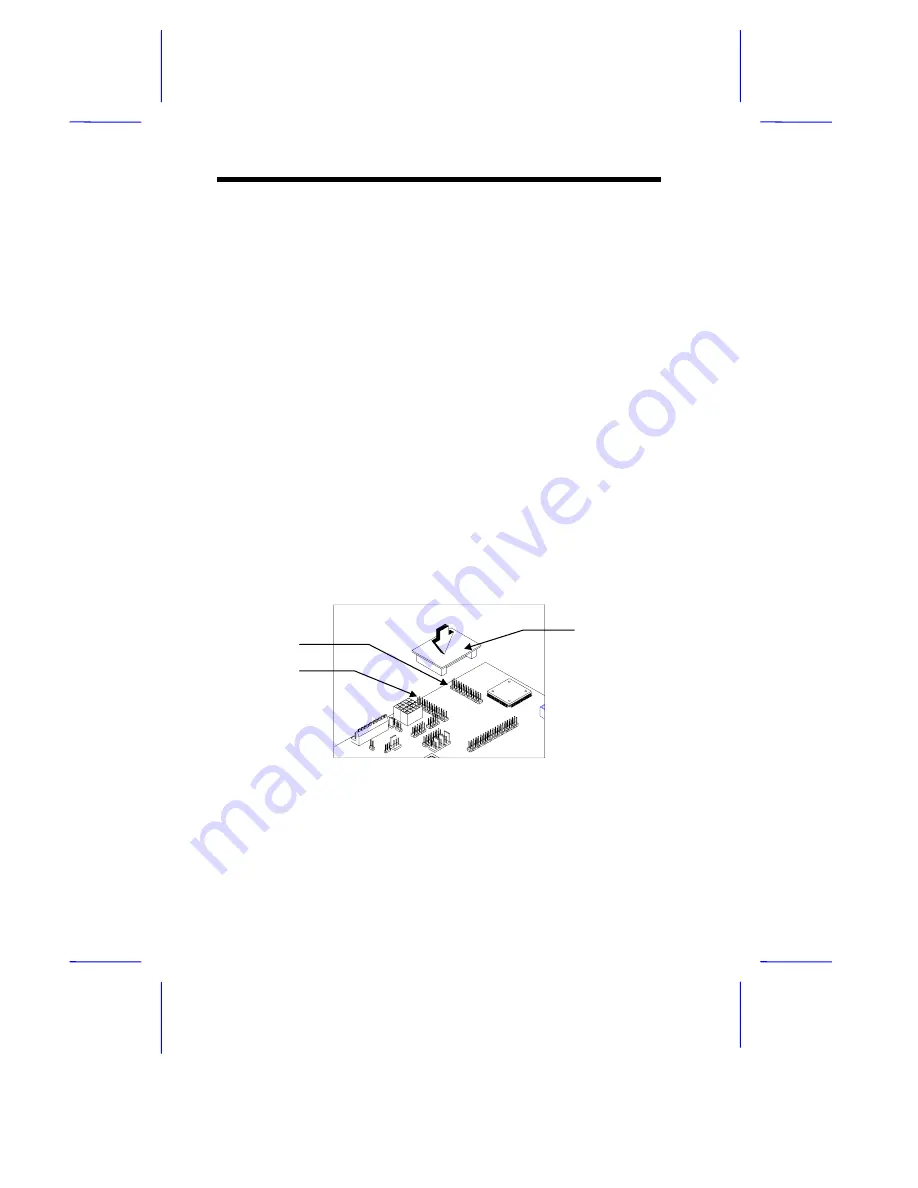
1-10
User’s Guide
1.8
Remote Diagnostic Management
The Remote Diagnostic Management
(RDM) is a network
management tool that utilizes modems and telephone lines to control a
host of servers from a remote station. It monitors and analyzes the
server condition, updates the BIOS settings if necessary, or reboots
the server in the event of failure and quickly return it to normal
operation. This capability to execute the RDM program from a remote
site bridges the distance barrier in fixing server problems and reduces
wasted time due to system failure.
1.8.1
Installing the RDM Module
The system board comes with connectors CN6 and CN7 to
accommodate the RDM module.
Follow these steps to install the RDM module and connect the cable:
1.
See Figure 1-1 for the location of the RDM connectors.
2.
Gently insert the RDM module into CN6 and CN7. The module
fits only in one direction. Do not force it into to the connectors.
Figure 1-4
Installing the RDM Module
Refer to the RDM User’s Guide for detailed instructions on RDM
installation.
CN7
CN6
RDM Module
































