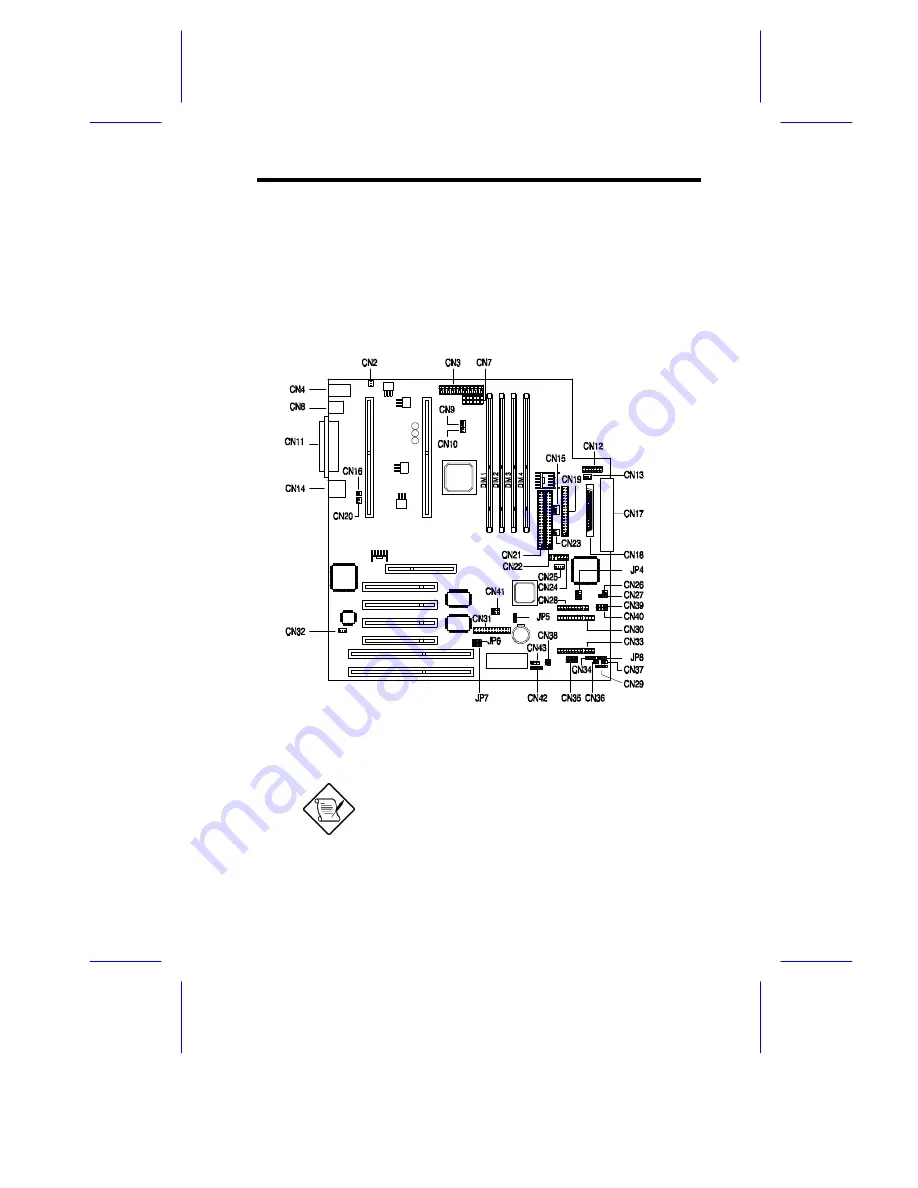
System Board
1-5
1.4
Jumpers and Connectors
1.4.1
Jumper and Connector Locations
Figure 1-2 shows the jumper and connector locations on the system
board.
Figure 1-2
System Board Jumper and Connector Locations
Jumpers are prefixed “JP”. Connectors are
prefixed “CN”. The blackened pin of a
jumper or connector represents pin 1.
















































