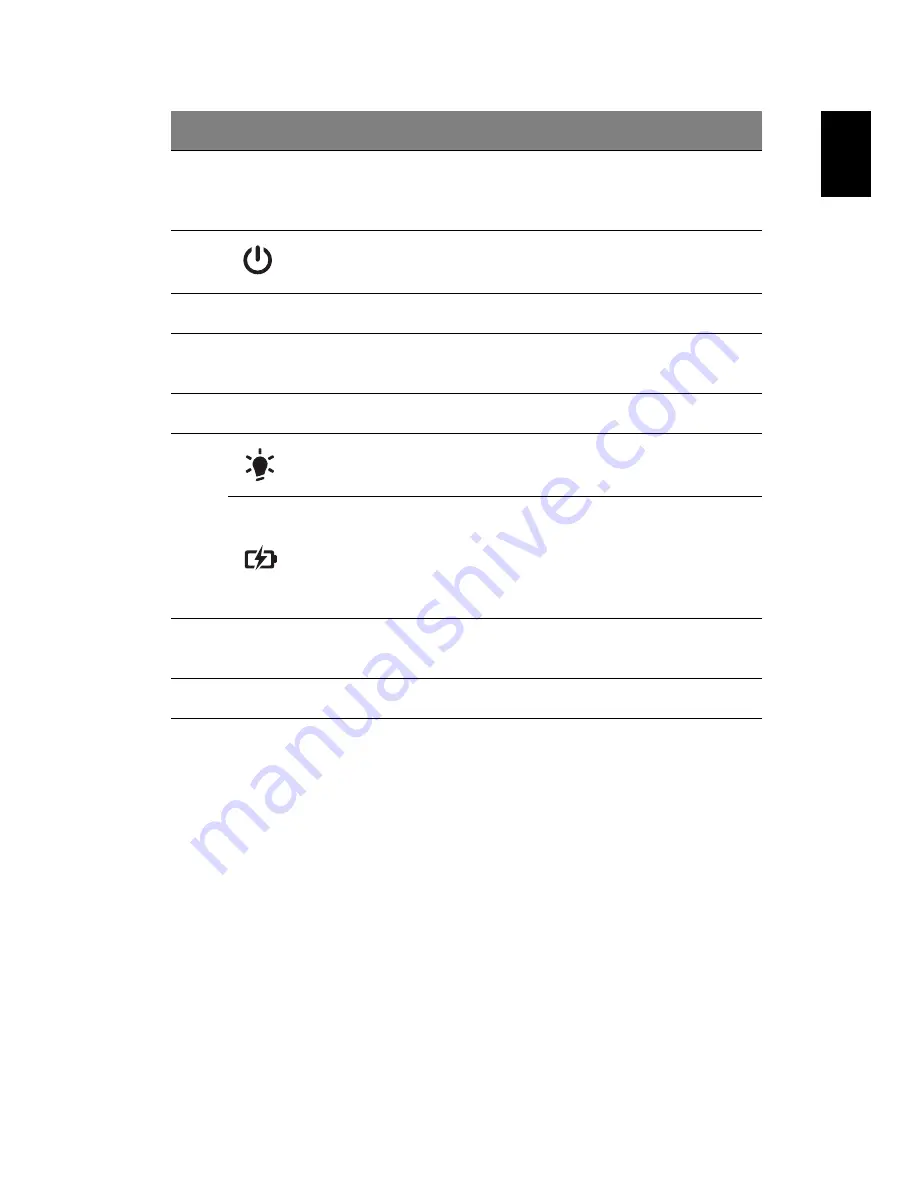
5
English
2
Display screen
Also called Liquid-Crystal Display (LCD),
displays computer output (configuration
may vary by model).
3
Power button
Turns the computer on and off.
4
Keyboard
For entering data into your computer.
5
Touchpad
Touch-sensitive pointing device which
functions like a computer mouse.
6
Microphone
Internal microphone for sound recording.
7
Power indicator
Indicates the computer's power status.
Battery indicator
Indicates the computer's battery status.
1. Charging:
The light shows amber when
the battery is charging.
2. Fully charged:
The light shows blue
when in AC mode.
8
Click buttons (left
and right)
The left and right buttons function like the
left and right mouse buttons.
9
Speaker
Delivers audio output.
#
Icon
Item
Description




























