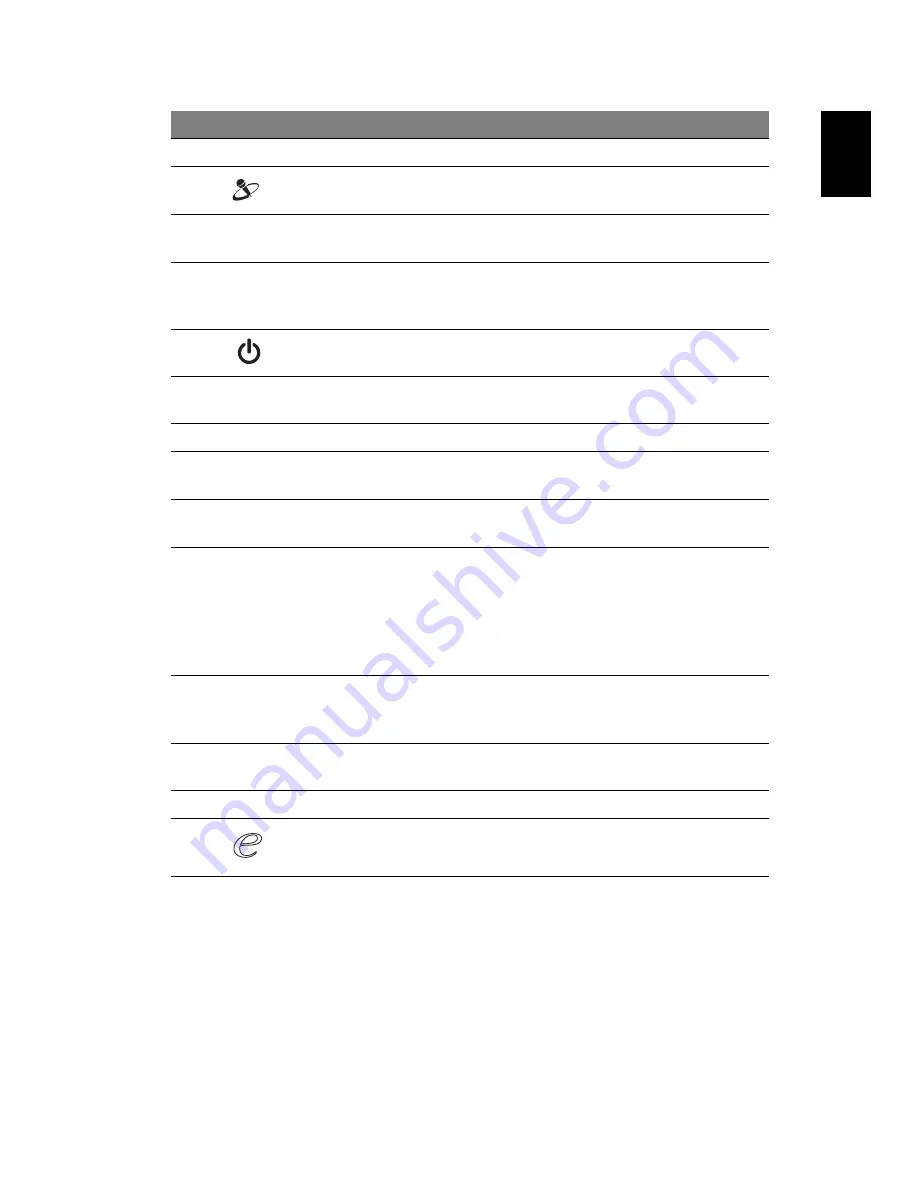
5
Eng
lis
h
#
Icon
Item
Description
1
Acer Crystal Eye
Web camera for video communication.
2
Acer PureZone
Two internal stereo microphones for sound
recording.
3
Display screen
Also called Liquid-Crystal Display (LCD),
displays computer output.
4
Status indicators
Light-Emitting Diodes (LEDs) that light up
to show the status of the computer's
functions and components.
5
Power button
Turns the computer on and off.
6
CineDash media
console
The CineDash media console is a touch-
sensitive entertainment interface.
7
Keyboard
For entering data into your computer.
8
Palmrest
Comfortable support area for your hands
when you use the computer.
9
Touchpad
Touch-sensitive pointing device which
functions like a computer mouse.
10
Click buttons
(left, center* and
right)
The left and right buttons function like the
left and right mouse buttons. *The center
button serves as Acer Bio-Protection
fingerprint reader supporting Acer
FingerNav 4-way control function
(only for certain models).
11
Status indicators
Light-Emitting Diodes (LEDs) that light up
to show the status of the computer's
functions and components.
12
Easy-launch
button
Buttons for launching frequently used
program.
13
Speakers
2.1 speakers deliver stereo audio output.
14
Empowering key Launch Acer Empowering Technology































