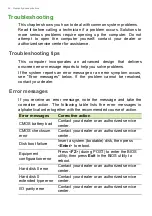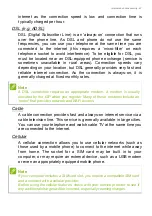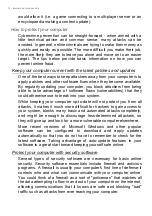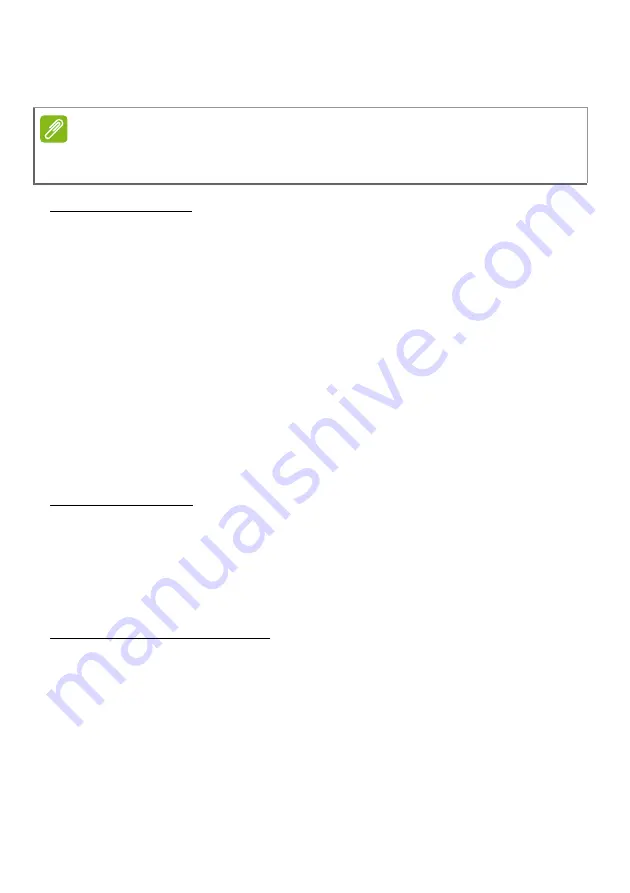
Internet and online security - 71
computer in various ways, using up resources or clogging up a
network.
What is spyware?
Spyware refers to generally unwanted programs that are downloaded
onto your computer while connected to the internet, often without you
knowing it. Once it has infected your computer, it can snoop on your
browsing activity, collect personal information, cause pop-up ads to
appear, or even change the configuration of your computer. Spyware
consumes resources on your computer; it can slow down your internet
connection or entire computer system, and even cause crashes.
Spyware is sometimes used by unscrupulous companies to monitor
and track the sites you visit on the internet so as to determine your
web-surfing habits and display targeted pop-up ads on your screen.
However, some kinds of spyware go beyond simple tracking and
actually monitor keystrokes and capture passwords, posing a serious
security risk.
What is malware?
Malicious software, also known as
malware
, is software designed to
deliberately harm your computer. For example, viruses, worms, and
Trojan horses are malicious software. To help protect your computer
against malware, make sure it is using up-to-date antivirus and anti-
malware software.
What is a personal firewall?
A personal firewall is a software program designed to prevent
unauthorized access to or from a private network. It acts as a shield to
protect your internet connection from unwanted connections, some of
which may attempt to take control of your computer to install or re-
distribute viruses or malicious programs. Each connection to your
computer is monitored - programs that attempt to receive information
without your permission are detected and the firewall will display an
alert. You can then decide if you will allow the connection, if the
connection is to a program you are currently using then normally you
Note
Acer guarantees that your computer was 100% virus free at the time of
purchase and does not cover damages due to viruses.
Summary of Contents for LPDDR3
Page 1: ...User s Manual ...