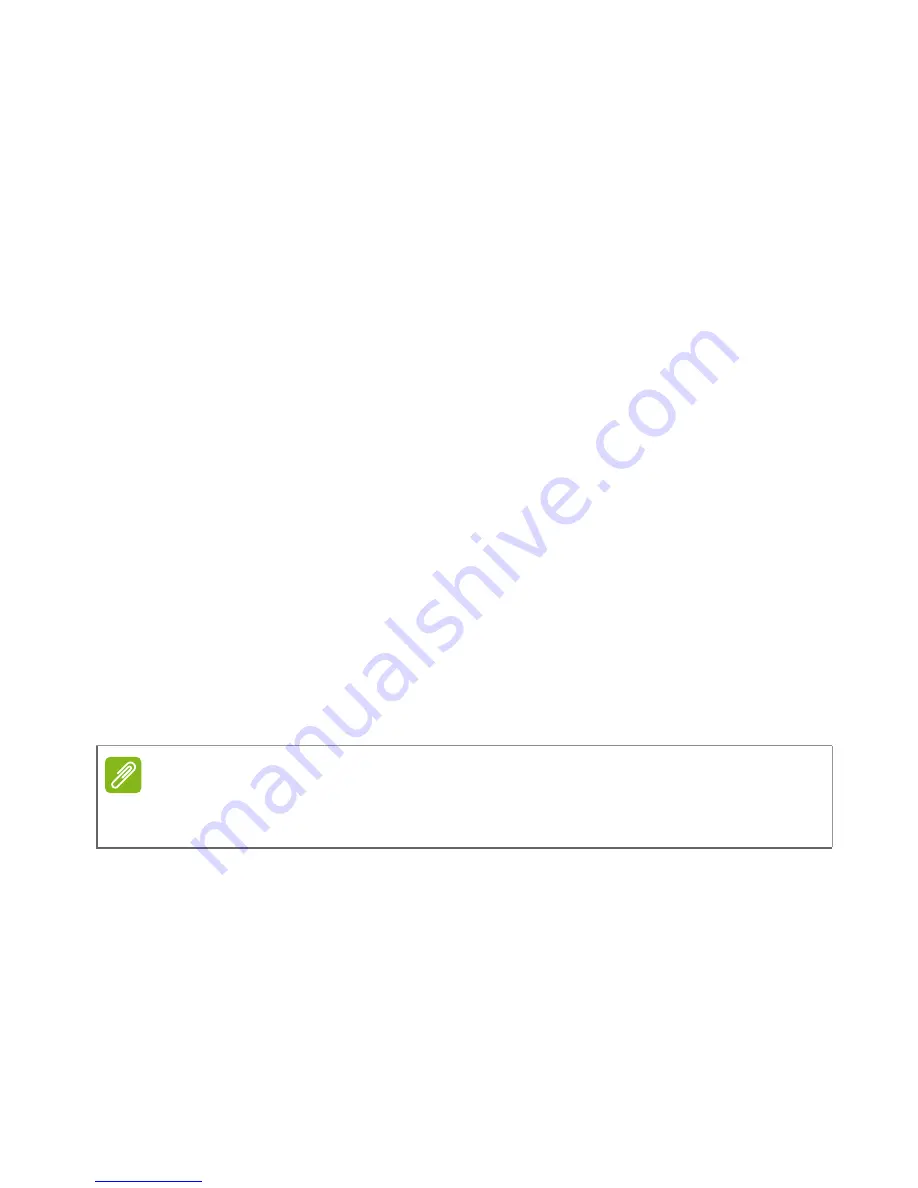
46 - Using the Camera
• Set the video
Resolution
.
• Turn
Audio
on or off.
Other
You may adjust the following:
• Turn GPS
Location
info on or off: Stores GPS information in the
image information.
• Choose to
Reset to default
camera settings.
Taking a photo
1. Ensure you have adjusted the settings described above.
2. Frame your subject and steady your smartphone.
3. Zoom in or out as needed.
4. Tap the
Shutter
button to take a picture.
Shooting a video
1. Frame your subject and steady your smartphone and zoom in or out
as needed.
2. Tap the
Camcorder
button to start taking a video. Tap the
Pause
or
Stop recording
buttons.
Supported formats
Viewing photos and videos
After you have taken your photo or video, it is automatically saved.
Once you have taken a photo or video, you can view it in
Gallery
by
tapping the thumbnail in the corner of the image screen. Alternatively,
open the
Application menu
and tap
Gallery
. From Gallery you can
share the file directly using various services. Services vary depending
on the file type.
Note
To see supported image, video, and audio formats,
see Multimedia on
page 71
.






























