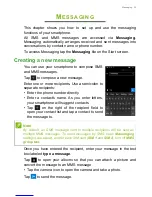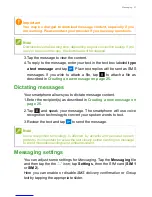34 - Using the camera
Video settings
The settings at the top of the screen change when
Video
mode is
active.
Three icons are displayed:
Switch camera
,
Video light
, and
More
. Tap
to toggle setting on or off, or to view more image settings.
Tap the arrow to see:
White balance
,
Focus
, and
Brightness
.
More Settings
Tap ’
...
’ in the corner of the screen to see additional options and
settings:
Lenses
,
Photo timer
,
Bracketing
, and
Settings
.
•
Lenses
: Download Lenses from the Store to add features to the
camera app.
•
Photo timer
: Add a timer delay when taking photos.
•
Bracketing
: Take multiple photos with different exposure settings.
• Settings: Adjust additional settings such as button functions, aspect
ratio, grid, focus light, video resolution and stabilization.
Taking a photo
1. Ensure the settings described above are set appropriately (or use
the default values).
2. Frame your subject and steady your smartphone. Use a pinch
action to zoom in or out.
3. Tap the
Camera
icon to take the photo.
Shooting a video
Turn on video mode by tapping the
Video
icon.
1. Ensure the settings described above are set appropriately (or use
the default values).
2. Frame your subject and steady your smartphone.
3. Tap the
Video
icon to begin recording. Use a pinch action to zoom in
or out.
4. Tap the
Video
icon again to end recording
Summary of Contents for liquid M330
Page 1: ...User s Manual ...