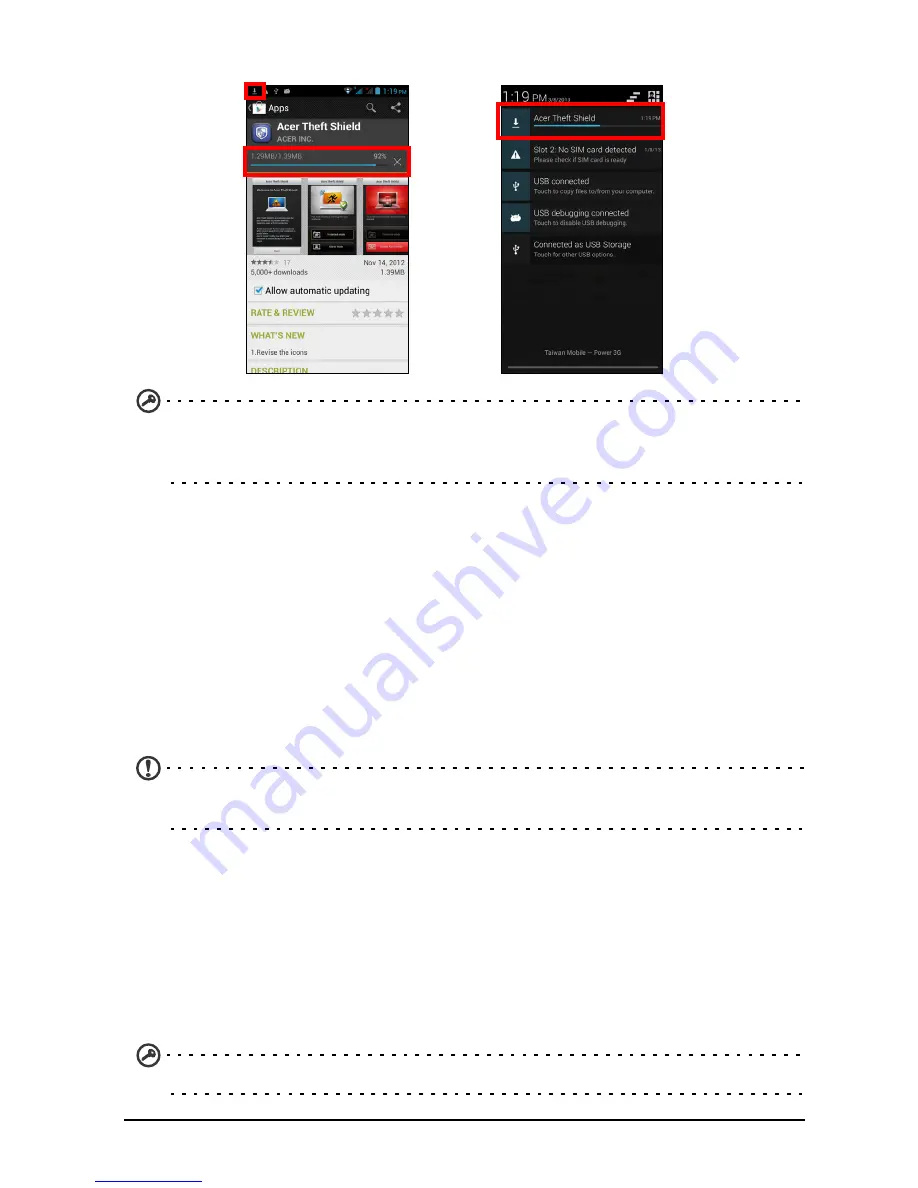
32
You may keep track of the download progress from both the app’s page and the
smartphone’s .
Important
: Some applications may require payment before you can download
them. You will need to have a Google Checkout account in order to pay for these
applications, or a credit card number associated with your Google account.
Using downloaded applications
Once you’ve downloaded and installed an application, you may find it in the APPS or
WIDGETS sections of the Application menu.
Certain applications provide both an App and widget, or only provide a widget (with
no application icon).
See "Personalizing the Home screen" on page 14.
Uninstalling downloaded applications
Once you’ve downloaded and installed an application, you may uninstall the
application from the Application menu by pressing and holding the application icon
and dragging it to the
Uninstall
trash can located at the top-left of the Home screen.
Note:
Deleting an app from the Home screen only deletes the shortcut.
See
"Adding and removing shortcuts and widgets" on page 14.
Alternatively, you can go to
Settings
from the application menu and select
Apps
.
Tap the application you wish to uninstall, tap
Uninstall
and confirm.
Maps, Navigation, Places and Latitude
Get easy-to-follow directions using Google Maps, view real-time traffic condition and
navigate by using spoken, turn-by-turn driving instructions with Navigation, view
where your friends are and places of interest and local businesses on Google Maps
using Places and Latitude.
Important
: Maps does not have information about every location.
Summary of Contents for Liquid E2
Page 1: ......
















































