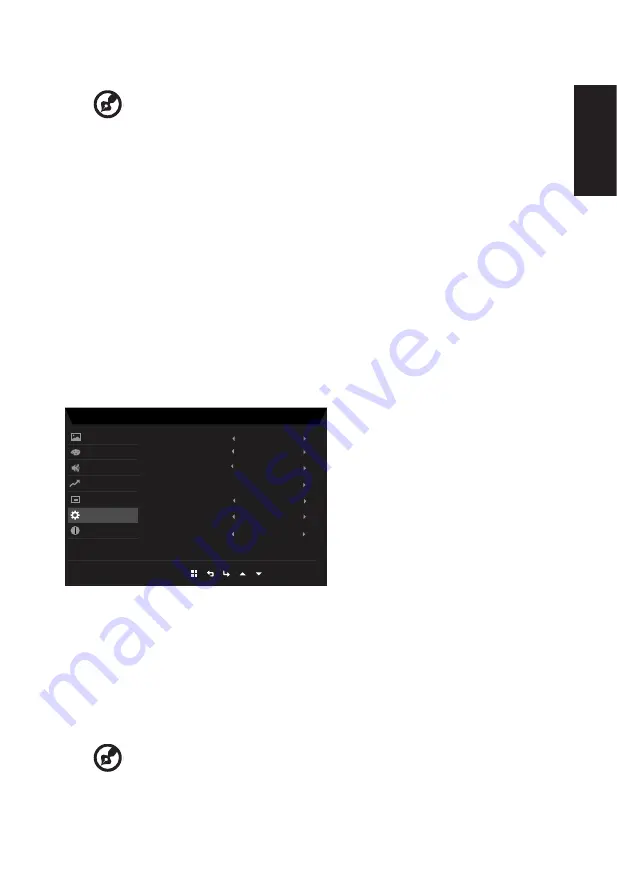
English
7. OSD Lock: To choose OSD lock on/off.
---------------------------------------------------------------------------------------------------------
Note:
OSD Locked:
•
Set the OSD Lock to "On" by the OSD option and press "Enter" to
execute the All Key lock function.
•
The "OSD Locked" message will be displayed in the middle of the
screen.
•
LED lights will be changed from blue light to orange light.
•
Press any Key screen to prompt "OSD Locked" message.
OSD Unlocked:
•
In normal display condition to press any key except power key more
than 3 seconds to trigger "OSD Unlock".
•
The "OSD Unlock" message will be displayed in the middle of the
screen.
•
LED lights will be restored to blue light.
System
Mode - Standard
VGA IN
Input
On
Quick Start Mode
Wide Mode
Hot Key Assignment
DDC/CI
Normal
Auto Source
Off
HDMI Black Level
Off
Full
Color
Performance
Informa�on
Picture
Audio
OSD
System
1.
Press the MENU key to open the OSD.
2. Press up or down button to select System from the OSD. Then press enter button to
enter it.
3. Toggle to the left or right to control functions.
4.
Input: Select the source from VGA IN, HDMI.
5.
Auto Source: The default is “On”, which can support auto search for signal source in
order.
---------------------------------------------------------------------------------------------------------
Note:
Surround application must set Auto Source is “Off”.


















