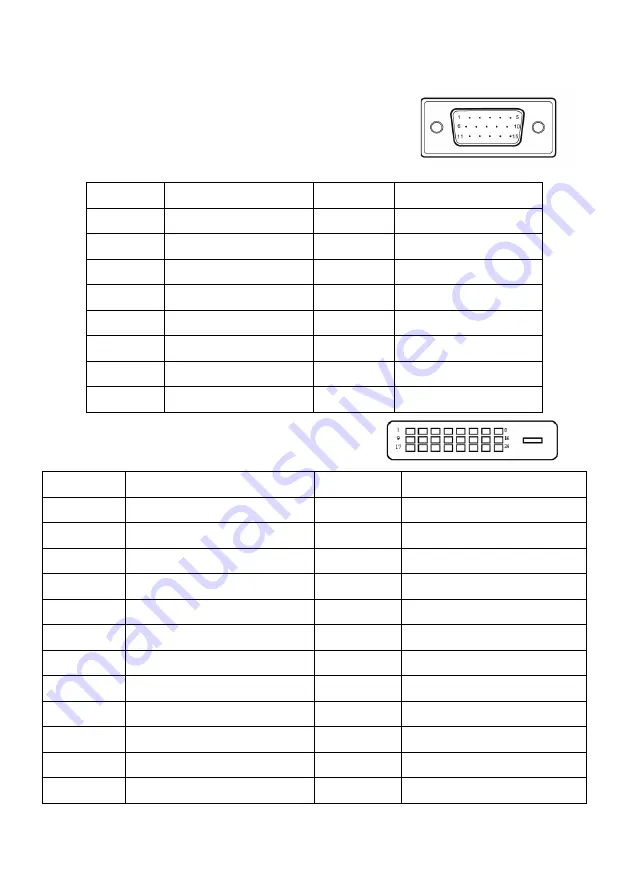
EN-7
15-Pin Color Display Signal Cable
24-Pin Color Display Signal Cable
PIN NO.
DESCRIPTION
PIN NO.
DESCRIPTION
1.
Red
9.
+5V
2.
Green
10.
Logic Ground
3.
Blue
11.
Monitor Ground
4.
Monitor Ground
12.
DDC-Serial Data
5.
DDC-return
13.
H-Sync
6.
R-Ground
14.
V-Sync
7.
G-Ground
15.
DDC-Serial Clock
8.
B-Ground
PIN
Meaning
PIN
Meaning
1.
TMDS Data2-
13.
NC
2.
TMDS Data2+
14.
+5V Power
3.
TMDS Data 2/4 Shield
15.
Logic Ground
4.
NC
16.
Hot Plug Detect
5.
NC
17.
TMDS Data0-
6.
DDC Clock
18.
TMDS Data0+
7.
DDC Data
19.
TMDS Data 0/5 Shield
8.
NC
20.
NC
9.
TMDS Data1-
21.
NC
10.
TMDS Data1+
22.
TMDS Clock Shield
11.
TMDS Data 1/3 Shield
23.
TMDS Clock+
12.
NC
24.
DDC TMDS Clock-
Summary of Contents for KG251QJbmidpx
Page 1: ...Acer LCD Monitor User s Guide ...
Page 33: ...EN 23 ...
















































