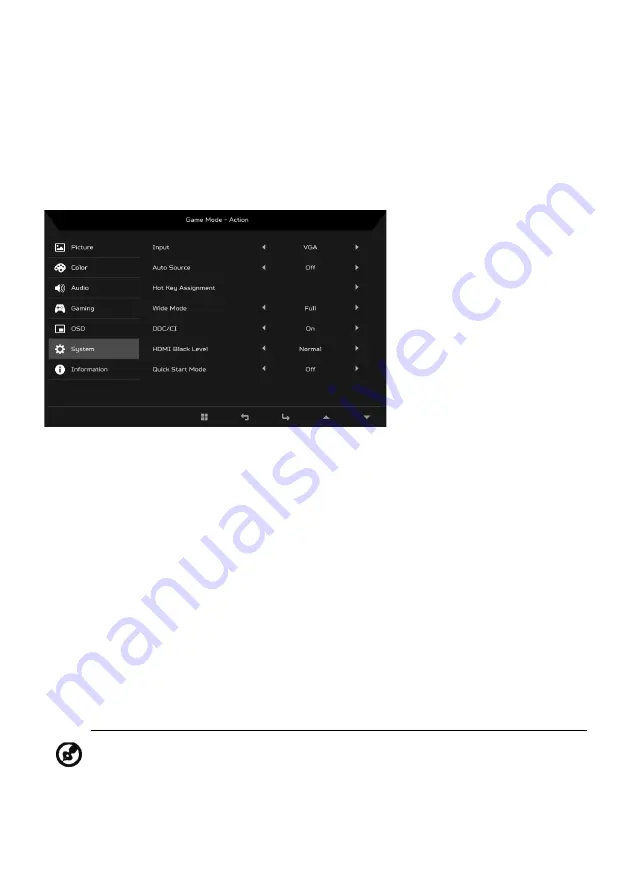
EN-16
5.
OSD Timeout: Adjust the delay before turning the off the OSD menu.
6.
Transparency: Select the transparency when using gaming mode. The
transparency can be 0% (OFF), 20%, 40%, 60%, or 80%.
7.
Refresh rate num: Display the panel’s current refresh rate on the screen.
Adjusting the System
1.
The System menu can be used to select settings such as Input, Wide
Mode, and others.
2.
Press the MENU key to open the OSD.
3.
Using the
/
keys, select System from the OSD. Then navigate to the
setting you wish to adjust.
4.
Use the
/
keys to select the setting.
5.
Input: Select the source from HDMI or VGA.
6.
Auto Source: Automatically searches for available input sources.
7.
Hot Key Assignment: Select the function of Hot Key 1 or Hot Key 2.
8.
Wide Mode: You can select which screen aspect you are using. The
options are Full and Aspect.
9.
DDC/CI: Allows the monitor settings to be set through the software on
the PC.
10. HDMI Black Level: You can select the level of blackness under HDMI
source. The options are Normal and Low.
Note: DDC/CI, short for Display Data Channel/Command Interface,
which allows monitor controls to be sent via software.
Summary of Contents for KG251Q
Page 1: ...Acer LCD Monitor User s Guide ...
Page 30: ...EN 20 ...






































