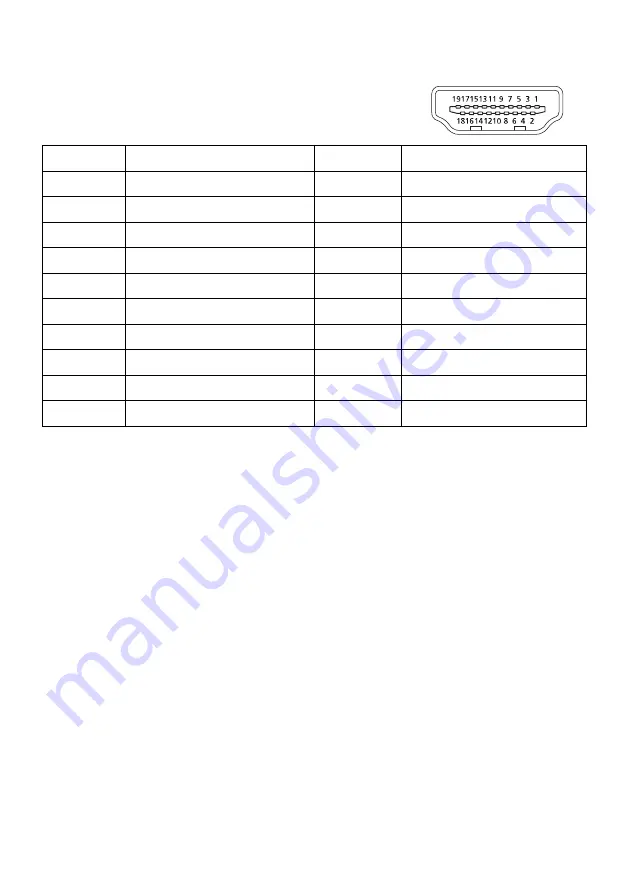
EN-7
19-Pin Color Display Signal Cable*
* only for certain models
PIN
Meaning
PIN
Meaning
1.
TMDS Data2+
10.
TMDS Clock+
2.
TMDS Data2 Shield
11.
TMDS Clock Shield
3.
TMDS Data2-
12.
TMDS Clock-
4.
TMDS Data1+
13.
CEC
5.
TMDS Data1 Shield
14.
Reserved (N.C. on device)
6.
TMDS Data1-
15.
SCL
7.
TMDS Data0+
16.
SDA
8.
TMDS Data0 Shield
17.
DDC/CEC Ground
9.
TMDS Data0-
18.
+5V Power
19.
Hot Plug Detect
















































