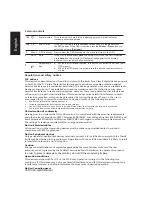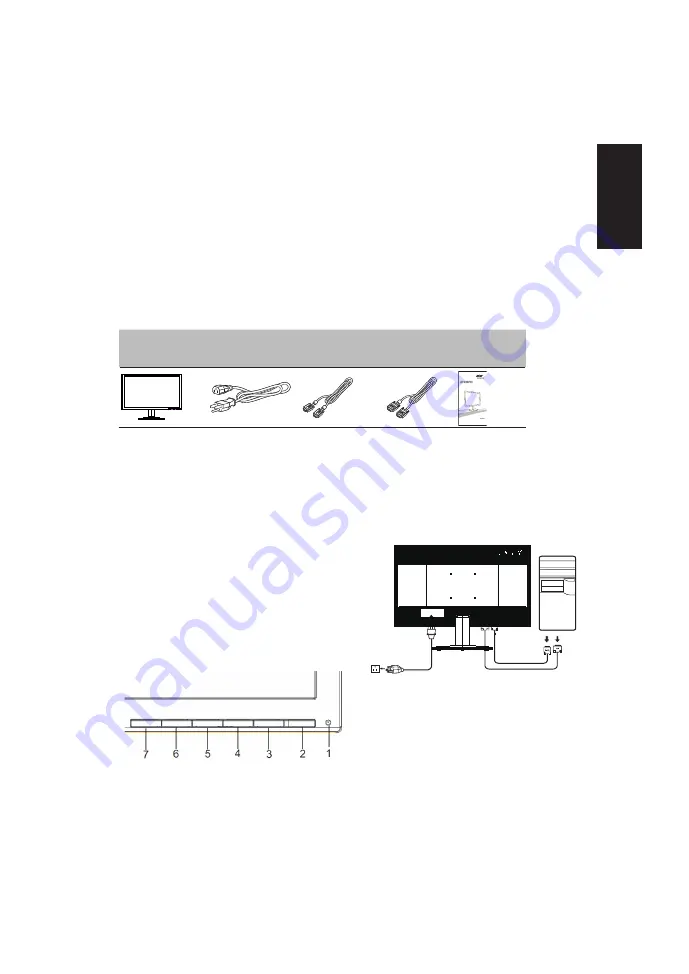
Acer LCD Monitor Quick Start Guide (QSG)
Important safety instructions
Please read the following instructions carefully.
1.
To clean the LCD monitor screen:
Turn off the LCD monitor and unplug the power cord.
Spray a non-solvent cleaning solution onto a rag and clean the screen gently.
2.
Do not place the LCD monitor near a window. Exposing the monitor to rain, moisture or sunlight can severely
damage it.
3.
Do not apply pressure to the LCD screen. Excessive pressure may cause permanent damage to the display.
4.
Do not remove the cover or attempt to service this unit yourself. An authorized technician should perform
servicing of any nature.
5.
Store the LCD monitor in a room with a temperature of -20° to 60° C (-4° to140° F). Storing the LCD monitor
outside this range may result in permanent damage.
6.
Immediately unplug your monitor and call an authorized technician if any of the following circumstances
occur:
Monitor-to-PC signal cable is frayed or damaged.
Liquid spills onto the LCD monitor or the monitor is exposed to rain.
The LCD monitor or case is damaged.
English
LR
6
044
1
Attaching the monitor to the base
ᅝ㺙ᰒ⼎఼ᑩᑻ
LR60441
ᅝ㺙ᰒ⼎఼ᑩᑻ
LR60441
ᅝ㺙ᰒ⼎఼ᑩᑻ
ㆴḻݽ
LR60441
LR60441
ᑒኁጒ
૽ㆴḻݽમ⡶ᅠಎಚ
ㆴḻݽ
LR60441
LR60441
ᑒኁጒ
૽ㆴḻݽમ⡶ᅠಎಚ
Attaching the monitor to the base
Package contents
Connecting your monitor to a computer
1.
Turn off your computer and unplug your computer's power
cord.
back of the monitor.
into a nearby electrical outlet.
Attaching the monitor to the base
1
Remove the monitor base from the packaging and place it on a stable and level workspace.
2
Remove the monitor from the packaging.
3
Align the release button at the buttom of the monitor with the corresponding slot at the bottom of
the base. A clicking sound signifies that the monitor has been securely attached to the base.
Attaching the monitor to the base
3.
Insert the monitor power cable into the power port at the
4.
Plug the power cords of your computer and your monitor
2. Connect the signal cable to the VGA and/or DVI-D
output
the
computer.
Then
tighten
the signal cable connector.
input socket of the monitor, and the
VGA and/or DVI-D
(optional)
socket
of
the graphics card on
the
thumbscrews on
(optional)
LCD
monitor
Power cord
VGA cable
(optional)
DVI cable Quick start
(optional)
guide