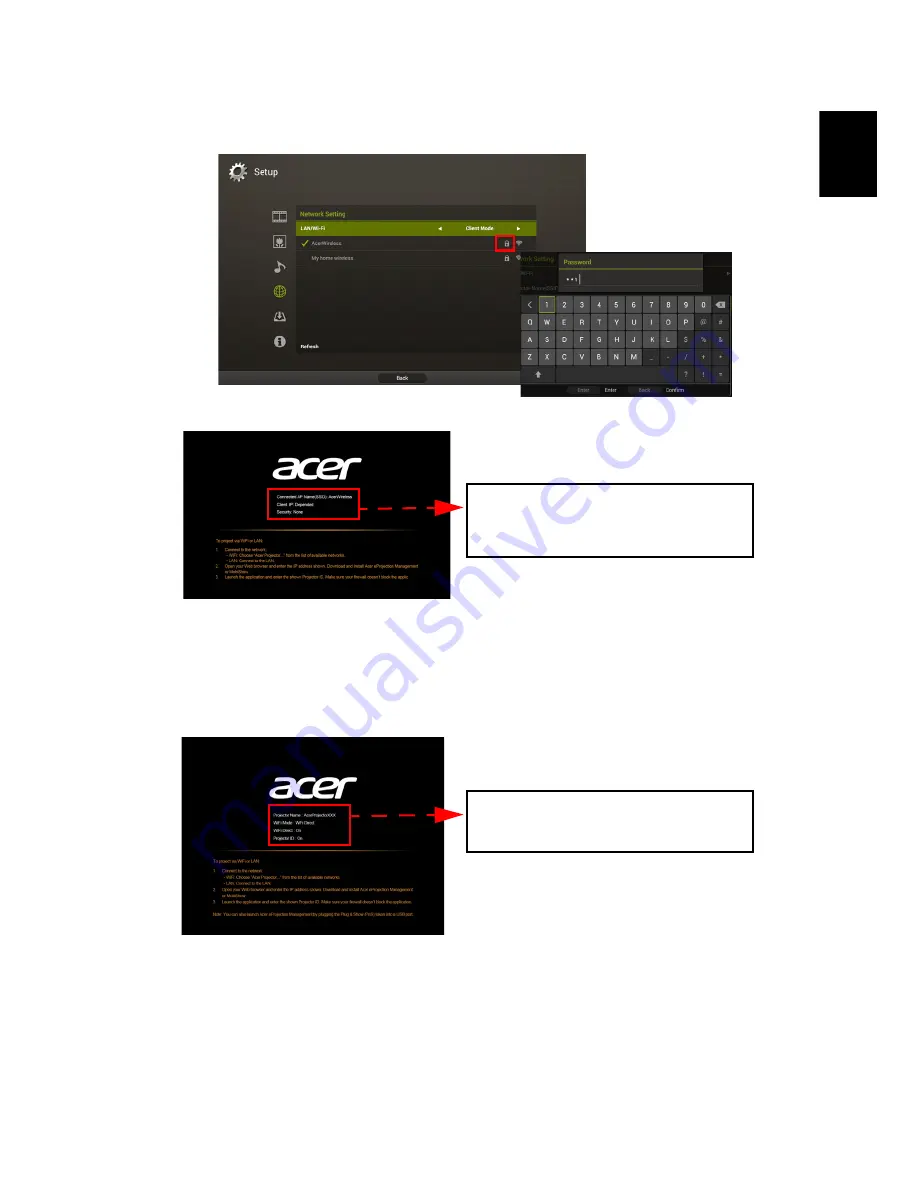
27
English
2
Choose Client Mode in the LAN/WiFi setting and you will see below items.
Please connect to an available AP and input password if necessary.
Then splash screen displays with below information.
In Client Mode, you can project the screen from your tablet or smartphone
to the projector by using the application "eDisplay" and access to Internet
as well.
3
Select WiFi Direct in the LAN/WiFi setting, and you can connect the
projector to other devices with WiFi Direct function. The splash screen will
display with below information.
Check the information on the splash screen
Take note of the important information on the splash screen. The splash screen
consists of the following items: Projector ID, Acer logo, network information
and instructions.
Connected AP Name(SSID) : Depended
Client IP : Depended
Security : Depended
LAN IP : 0.0.0.0 (if no LAN cable plugged in)
Projector Name : AcerProjectorXXX
WiFi Mode : WiFi Direct
WiFi Direct : On (default is Off)






























