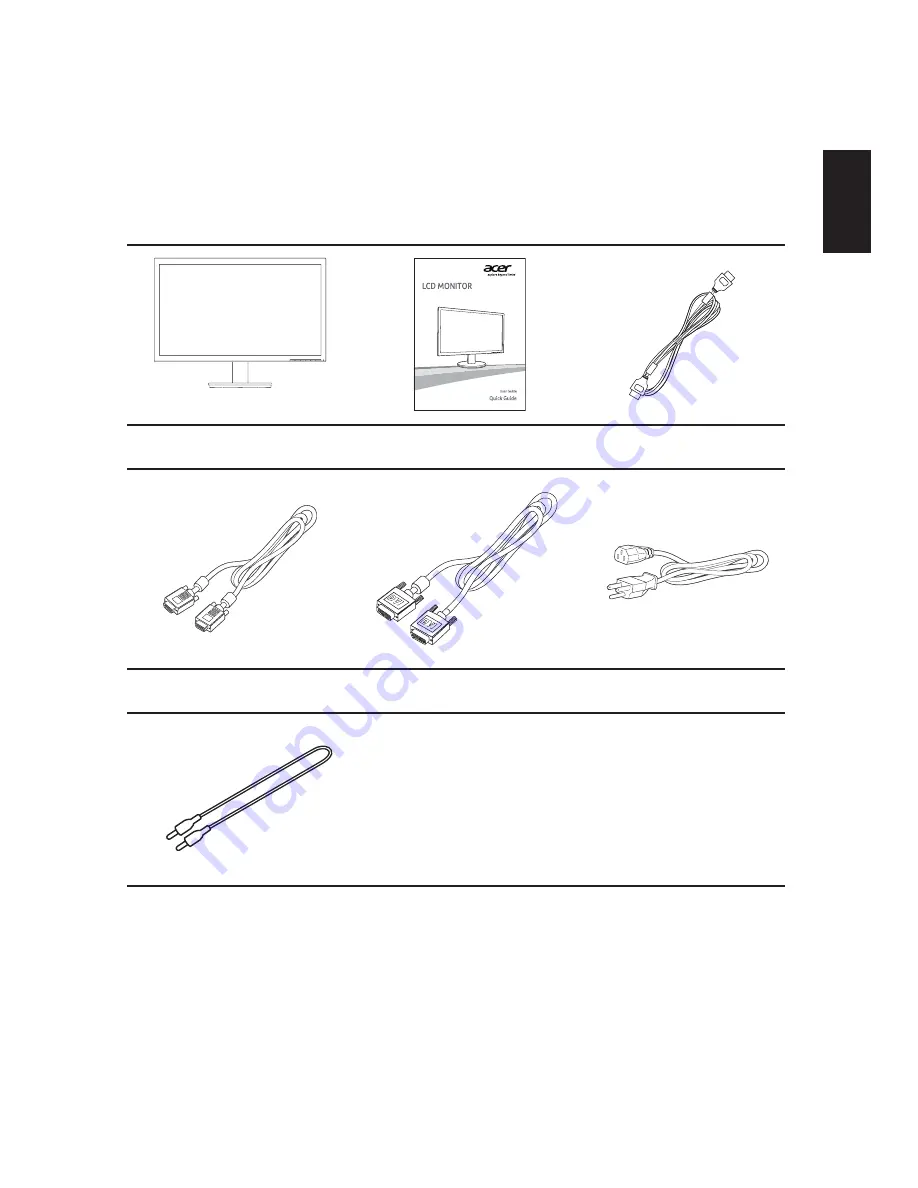
English
1
PB
Unpacking
Please check that the following items are present when you unpack the box, and save
the packing materials in case you need to ship or transport the monitor in the future.
LCD monitor
Quick start guide
HDMI cable (Option)
D-sub cable
DVI cable (Optional)
AC Power cord
Audio cable (Optional)













































