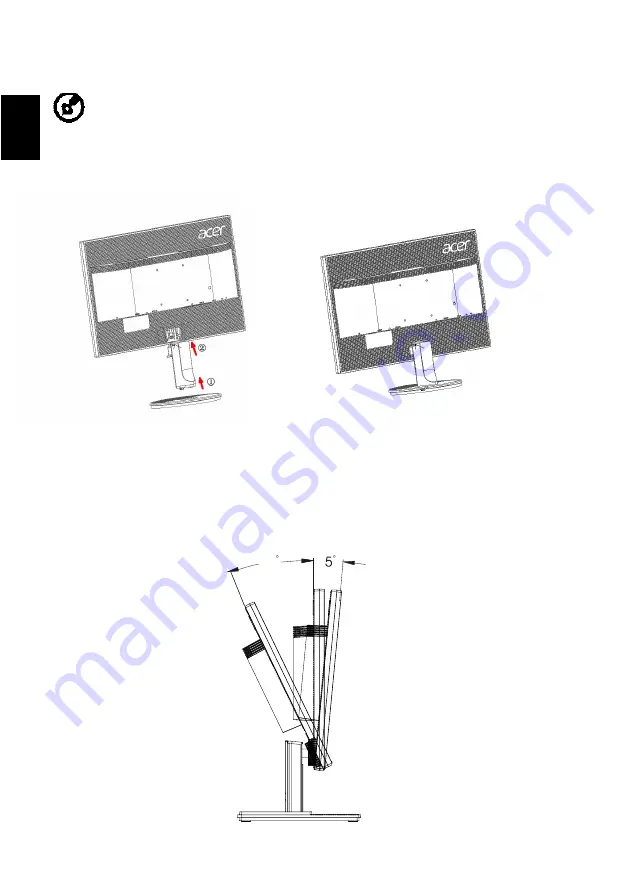
2
Remove: Reverse the steps to remove the base.
Engli
sh
Screen position adjustment
To optimize the viewing position, you can adjust the monitor tilt by using
both of your hands to hold the edges of the monitor as shown below.
The monitor can be adjusted to 25 degrees up or 5 degrees down.
25
Attaching the Base
--------------------------------------------------------------------
Note: Remove the monitor and monitor base from its packaging.
Carefully place the monitor face-down on a stable surface -- use a
cloth to avoid scratching the screen.













































