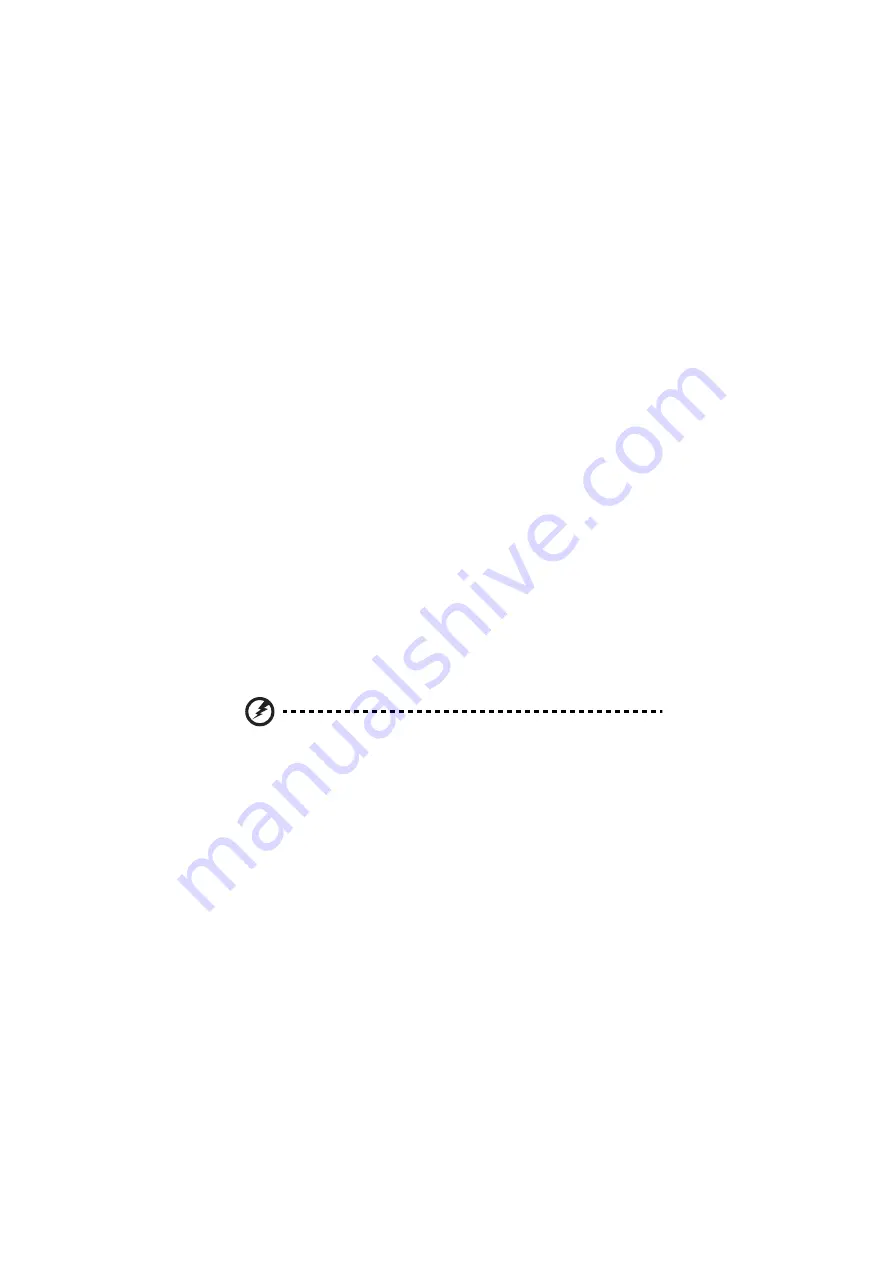
viii
First things first
Usage Notes
Do:
•
Turn off the product before cleaning.
•
Use a soft cloth moistened with mild detergent to clean the display
housing.
•
Disconnect the power plug from AC outlet if the product is not being used
for a long period of time.
Don't:
•
Block the slots and openings on the unit provided for ventilation.
•
Use abrasive cleaners, waxes or solvents to clean the unit.
•
Use under the following conditions:
•
In extremely hot, cold or humid environments.
•
In areas susceptible to excessive dust and dirt.
•
Near any appliance that generates a strong magnetic field.
•
Place In direct sunlight.
Precautions
Follow all warnings, precautions and maintenance as recommended in this
user's guide to maximize the life of your unit.
Warning:
•
Do not look into the projector's lens when the light is on. The bright may hurt your
eyes.
•
To reduce the risk of fire or electric shock, do not expose this product to rain or
moisture.
•
Please do not open or disassemble the product as this may cause electric shock.
•
When switching the projector off, please ensure the projector completes its cooling
cycle before disconnecting power.
•
Turn on the projector first and then the signal sources.
•
Do not use lens cap when projector is in operation.









































