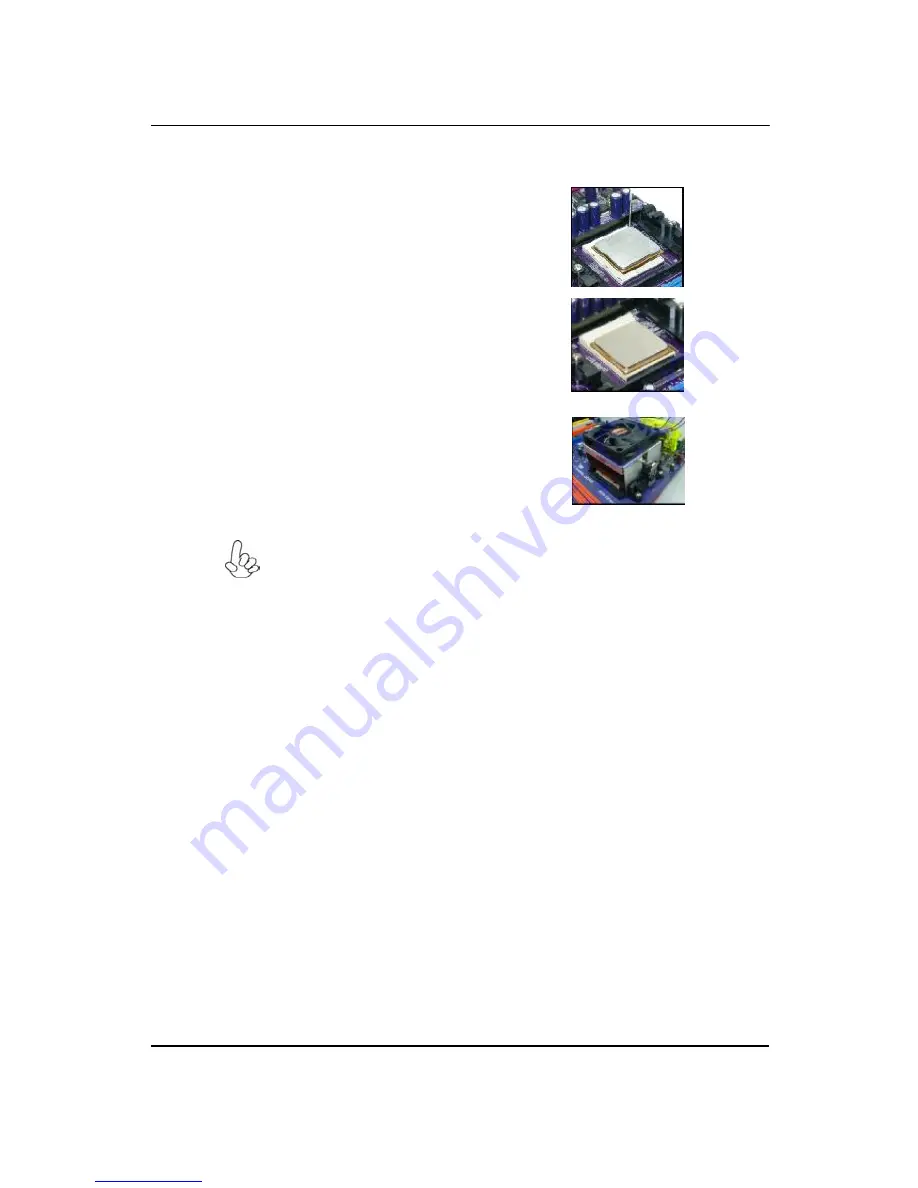
84
CPU Installation Procedure
The following illustration shows CPU installation components.
1.
Install your CPU. Pull up the lever away from the
socket and lift up to 90-degree angle.
2.
Locate the CPU cut edge (the corner with the pin
hold noticeably missing). Align and insert the CPU
correctly.
3.
Press the lever down and apply thermal grease
on
top of the CPU.
4.
Put the CPU Fan down on the retention module
and snap the four retention legs of the cooling fan
into place.
5.
Flip the levers over to lock the heat sink in place
and connect the CPU cooling Fan power cable to
the CPUFAN connector. This completes the
installation.
To achieve better airflow rates and heat dissipation, we suggest that you use
a high quality fan with 4800 rpm at least. CPU fan and heatsink installation
procedures may vary with the type of CPU fan/heatsink supplied. The form
and size of fan/heatsink may also vary.
Summary of Contents for ixtreme M5150
Page 1: ...I ixtreme M5150 Service Guide PRINTED IN TAIWAN ...
Page 11: ...5 Block Diagram ...
Page 55: ...49 10 Overview ...
Page 99: ...93 ...
Page 102: ...96 ...
Page 103: ...97 FRU List The FRU list will be updated later ...














































