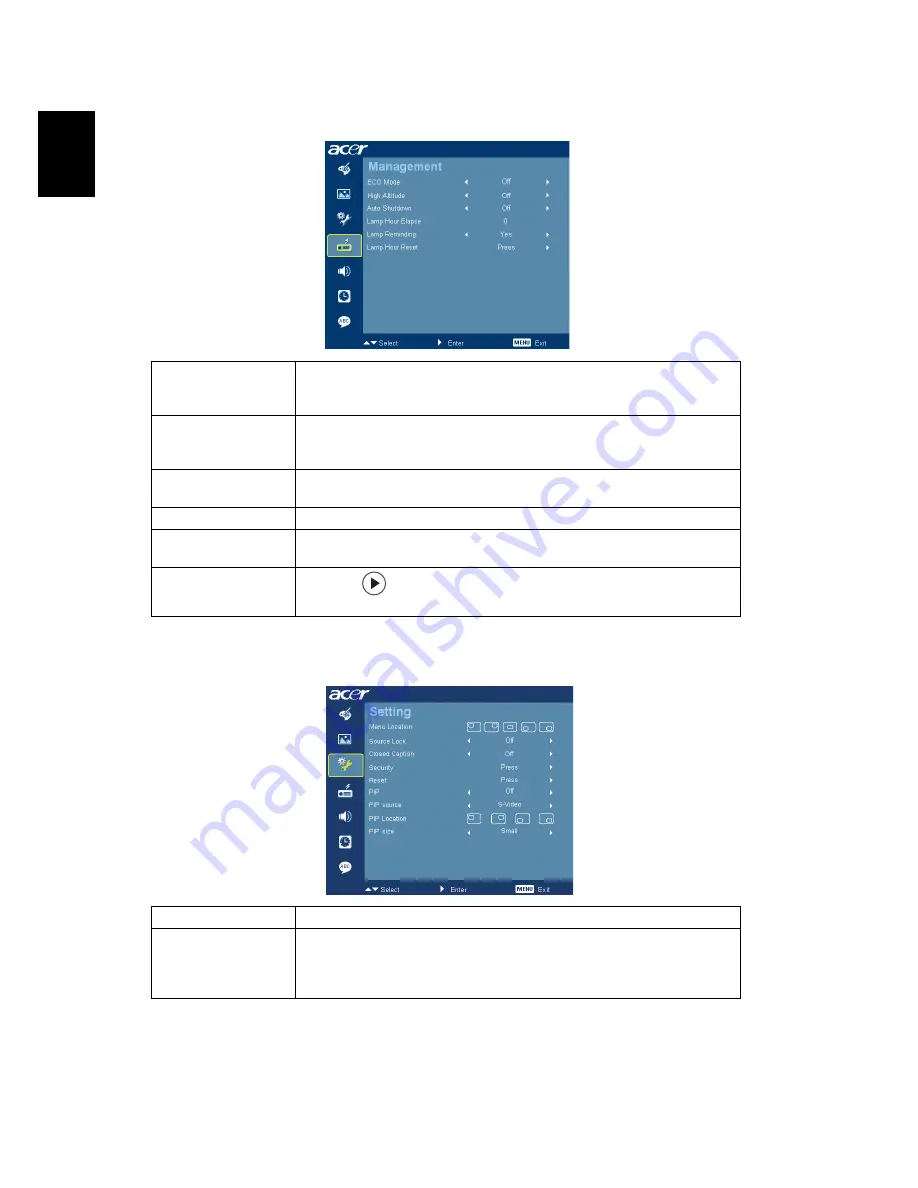
22
En
gl
ish
Management
Setting
ECO Mode
Choose "On" to dim the projector lamp which will lower power
consumption, extend the lamp life and reduce noise. Choose "Off"
to return normal mode.
High Altitude
Choose "On" to turn on High Altitude mode. Operate the fans at
full speed continuously to allow for proper high altitude cooling of
the projector.
Auto Shutdown
The projector will automatically shutdown when there is no signal
input after the allocated time. (in minutes)
Lamp Hour Elapse
Displays the lamp’s elapsed operating time (in hours).
Lamp Reminding
Activate this function to display a reminder to change the lamp 30
hours before its expected end-of-life.
Lamp Hour Reset
Press the
button and choose "Yes" to turn the lamp hour
counter to 0 hours.
Menu Location
Choose the menu location on the display screen.
Source Lock
When source lock is turned "off", the projector will search for
other signals if the current input signal is lost. When source lock is
turned "on", it will "lock" the current source channel unless you
press "Source" button on the remote control for the next channel.






























