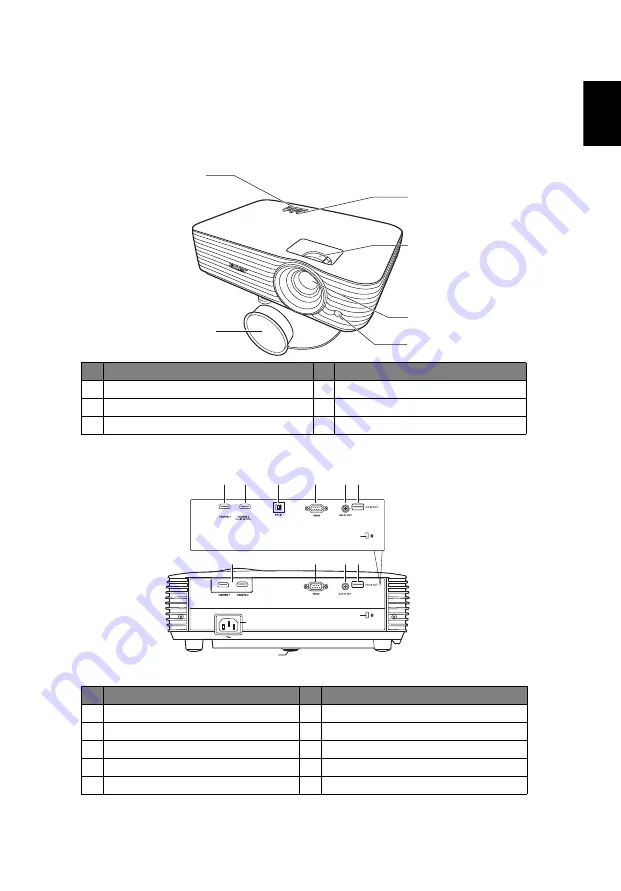
3
Eng
lis
h
Projector Overview
Projector Outlook
Front/upper side
Rear side
#
Description
#
Description
1
Control panel
4
Zoom ring and Focus ring
2
Lens cap
5
Projection lens
3
Power key and Power indicator LED 6
IR remote sensor
#
Description
#
Description
1
HDMI connector(s)
6
DC 5V output (service)
2
HDMI connector (audio return)
7
Power socket
3
S/PDIF port
8
Kensington™ lock port
4
RS232 connector
9
Tilt adjusting wheel
5
Audio output connector
1
4
5
3
6
2
8
1
2
4
3
5 6
7
8
9
1
4
5 6
Note: Connector interface is subject to model's specifications.














































