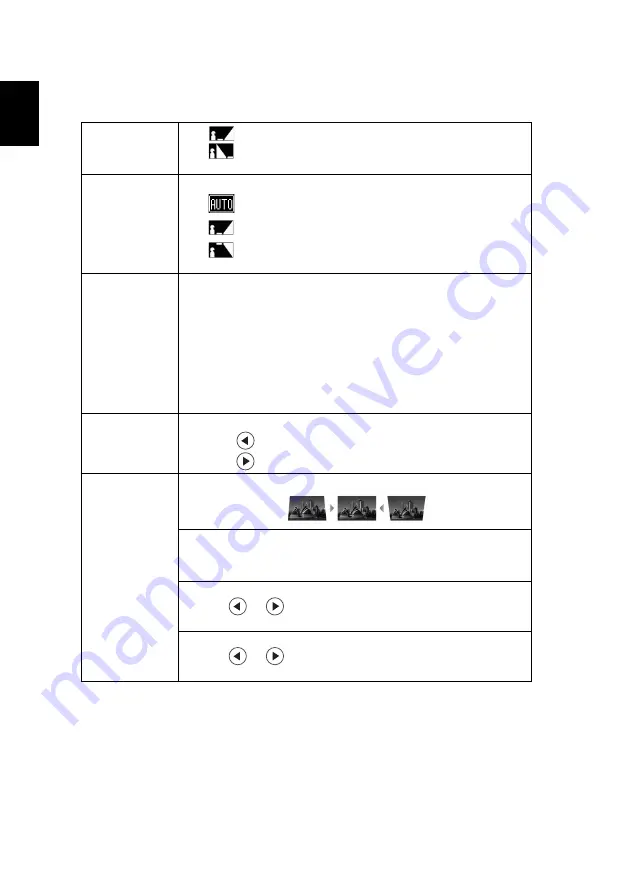
17
English
Image
Projection
•
Front: The factory default setting.
•
Rear: Reverses the image so you can project from behind a
translucent screen.
Projection Location
•
Auto: Automatically adjusts projection location of image.
•
Desktop
•
Ceiling: Turns the image upside down for ceiling-mounted
projection.
Aspect Ratio
Use this function to choose your desired aspect ratio.
•
Auto: Keep the image with original width-higth ratio and maxi
mize the image to fit native horizontal or vertical pixels.
•
Full: Resize image to fit full screen by width (3840 pixels) and
height (2160 pixels).
•
4:3: The image will be scaled to fit the screen and displayed using
a 4:3 ratio.
•
16:9: The image will be scaled to fit the width of the screen and
the height adjusted to display the image using a 16:9 ratio.
•
LBX: Keep original signal aspect ratio and zoom in by 1.333 times.
Sharpness
Adjusts the sharpness of the image.
•
Press
to decrease the sharpness.
•
Press
to increase the sharpness.
Keystone
Adjust image distortion caused by tilting projection.
Auto Keystone
•
Off: Manually adjusts vertical image.
•
On: Automatically adjusts vertical image.
H. Keystone
Press the
or
button to adjust image distortion horizontally
and makes a squarer image.
V. Keystone
Press the
or
button to adjust image distortion vertically and
makes a squarer image.






























