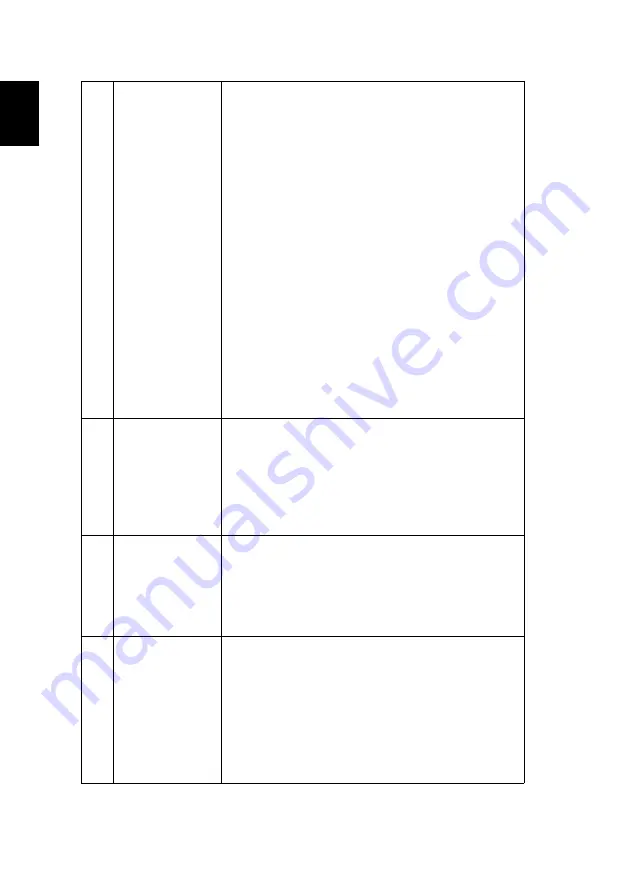
50
English
7
Image is out of
focus
•
Adjust the focus ring on the projector lens.
•
Make sure the projection screen is within the
required distance:
X1185/X1185N/P1185:
1.0 m – 11.9 m (3.3' – 39.2')
X1285/X1285N/P1285:
1.0 m – 11.3 m (3.3' – 37.2')
S1285/S1285N:
0.5 m – 3.7 m (1.6' – 12.2')
P1385W/X1385WH:
1.0 m – 9.7 m (3.3' – 31.8')
H5381BD/H5383BD:
1.0 m – 10.0 m (3.3' – 32.7')
H6518BD/P1525/H6525BD:
1.5 m – 7.6 m (4.9' – 25.1')
H6502BD:
1.0 m – 9.9 m (3.3' – 32.5')
P1623:
1.0 m – 7.4 m (3.3' – 24.4')
Refer to the "How to Get a Preferred Image Size by
Adjusting Distance and Zoom" section for more
information.
8
Image is stretched
when displaying a
"widescreen"
DVD title
When you play a DVD encoded in anamorphic or 16:9
aspect ratio you may need to adjust the following
settings:
•
If you play a 4:3 format DVD title, please change the
format to 4:3 with the projector OSD.
•
If the image is still stretched, you will also need to
adjust the aspect ratio. Set up the display format to
16:9 (wide) aspect ratio on your DVD player.
9
Image is too small
or too large
•
Adjust the zoom lever on the top of the projector.
•
Move the projector closer to or further from the
screen.
•
Press "MENU" on the control panel or remote
control. Go to "Image" > "Aspect
Ratio" and try
different settings.
10
Image has slanted
sides
•
If possible, reposition the projector so that it is
centered on the screen and below the bottom of the
screen.
•
Press the Keystone correction keys on the control
panel or remote control until the image becomes
square.
•
Press "MENU" on the control panel or remote
control to open the OSD menu. Go to "Image" >
"Auto Keystone" or "Image" > "Keystone" to make
adjustments.






























