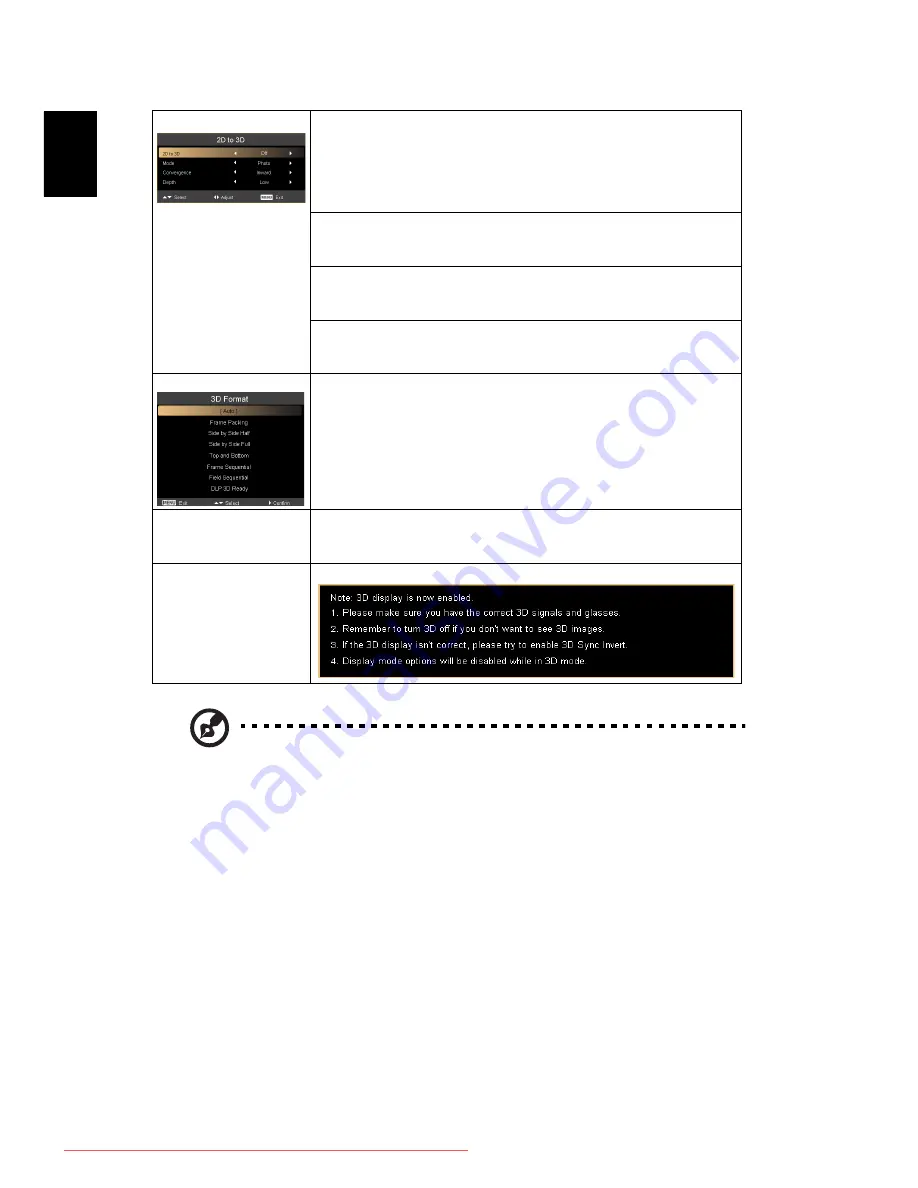
28
En
gl
ish
Note: It needs correct settings on graphic card 3D application program for
correct 3D display.
Note: The SW players, such as Stereoscopic Player and DDD TriDef Media
Player can support 3D format files. You can download these three players
on web page below,
- Stereoscopic Player (Trial): http://www.3dtv.at/Downloads/Index_en.aspx
- DDD TriDef Media Player (Trial):
http://www.tridef.com/download/TriDef-3-D-Experience-4.0.2.html
Note: "3D L/R Invert" is only available when 3D is enabled.
Note: There has reminder screen if 3D still enable when power on projector.
Please adjust setting depended on your purpose.
2D to 3D
2D to 3D
Support most of the 2D contents.
Choose "On" to enable 2D to 3D function supported by DLP 3D
technology. Please use DLP 3D glasses to have correct
performance.
<Note> "2D to 3D" is only supported under HDMI mode.
Mode
Choose mode of "Photo", "Movie" and "User" as your prefered
3D setting.
Convergence
Choose convergrence effect of "Inward", "Middle" and
"Outword" as your preferred 3D setting in "User" mode.
Depth
Choose depth effect of "Low", "Middle" and "Strong" as your
prefered 3D setting in "User" mode.
3D Format
Adjust the 3D format to display 3D content correctly.
<Note> "Frame Packing" is only supported under HDMI mode.
3D L/R Invert
If you see a discrete or overlapping image while wearing DLP 3D
glasses, you may need to execute "Invert" to get best match of
left/right image sequence to get the correct image (for DLP 3D).
3D Warning Message
Choose "On" to display the 3D warning message.
Downloaded From projector-manual.com Acer Manuals






























