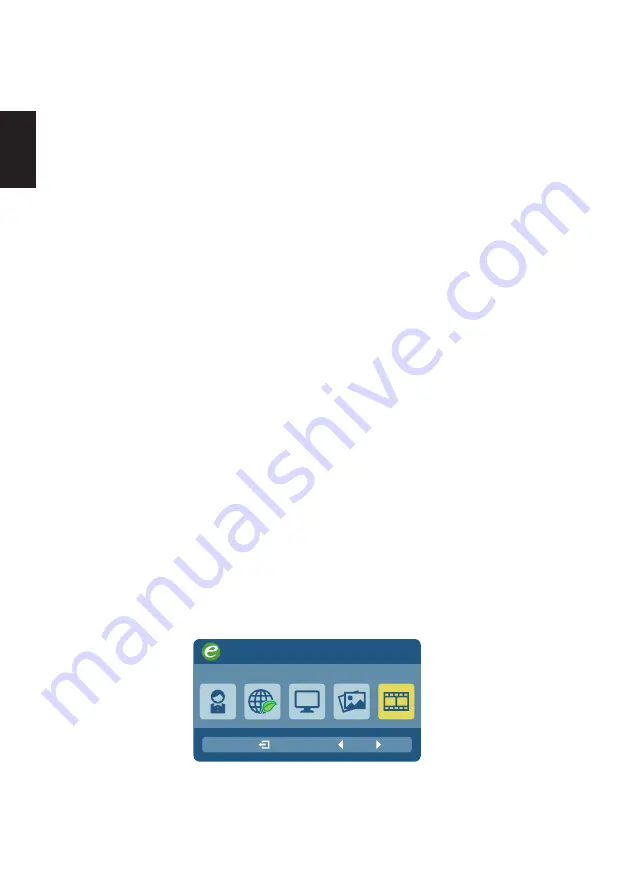
10
English
1. Auto Source On, MNT On:
(1) When signal lose or cable disconnect, do auto switch to another port, same as
“input switch” behavior.
(2) Press input hot key will display input OSD, highlight current input source item,
press up/down key to other source (DP/DP Alt/HDMI), press Exit key to change to
select source immediately then same as “input switch” behavior.
(3) Press up/down key to Auto source, press Enter key to adjust Auto Source On to
Off, press Exit key save current setting and terminate input OSD.
2. Auto Source On, MNT Sleep:
(1) Press input hot key can wake up MNT and display input OSD, press up/down key to
select source item, press Exit key to change to select source immediately then same
as “input switch” behavior.
(2) Press up/down key to Auto Source item then press Enter key adjust to Off then
show no signal or no cable into sleep.
(3) When “Cable not connected “ OSD showing, press input hot key can display input
OSD.
3. Auto Source Off, MNT On:
(1) When signal lose or cable disconnect, show no signal or no cable into sleep.
(2) Press input hot key, display input OSD, highlight current input source item, press
up/down key to other source (DP/DP Alt/HDMI), press Exit key to change to select
source immediately, if no signal, show no signal or no cable into sleep.
(3) Press up/down key to Auto source press Enter key to adjust Auto Source Off to On,
press Exit key save current setting and terminate input OSD.
4. Auto Source Off, MNT Sleep:
(1) Press input hot key can wake up MNT and display input OSD, press up/down key to
select source item, press Exit key to change to select source, if no signal, show no
signal or no cable then into sleep.
(2) Press up/down key to Auto Source item then press Enter adjust to On then switch
all source immediately, same as “input switch” behavior.
(3) When “Cable not connected” OSD showing, press input hot key can display input
OSD.
Acer eColor Management
Operation instructions
1 Press the Empowering Key to open the Acer eColor Management OSD menu and
access the scenario modes.
mpowering Technology
Movie
Graphics
Standard
ECO
User
2 Press the
<
/
>
button to select the desired mode.
3 Press the
Auto
button to confirm the selection and exit Acer eColor Management.




















