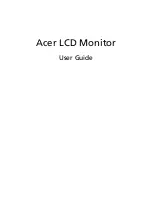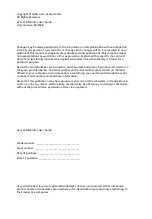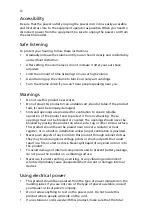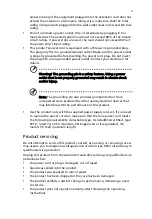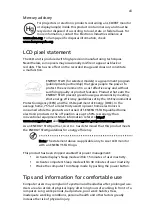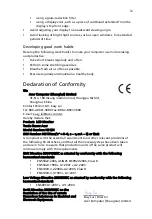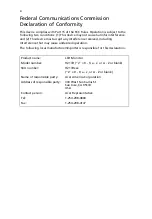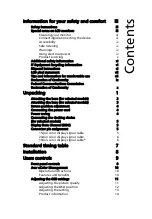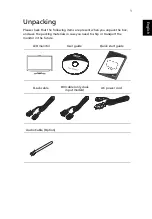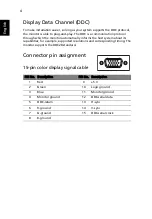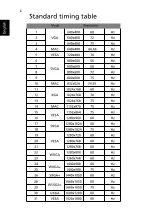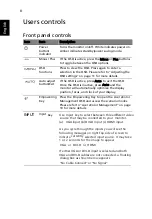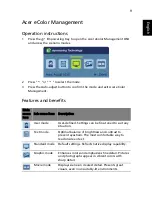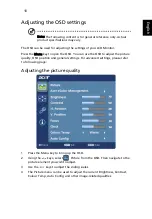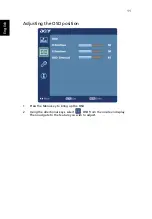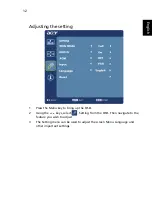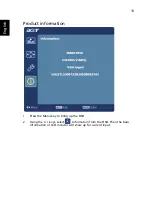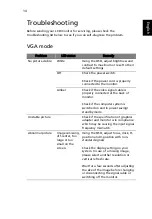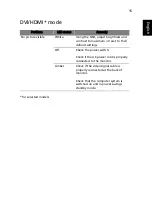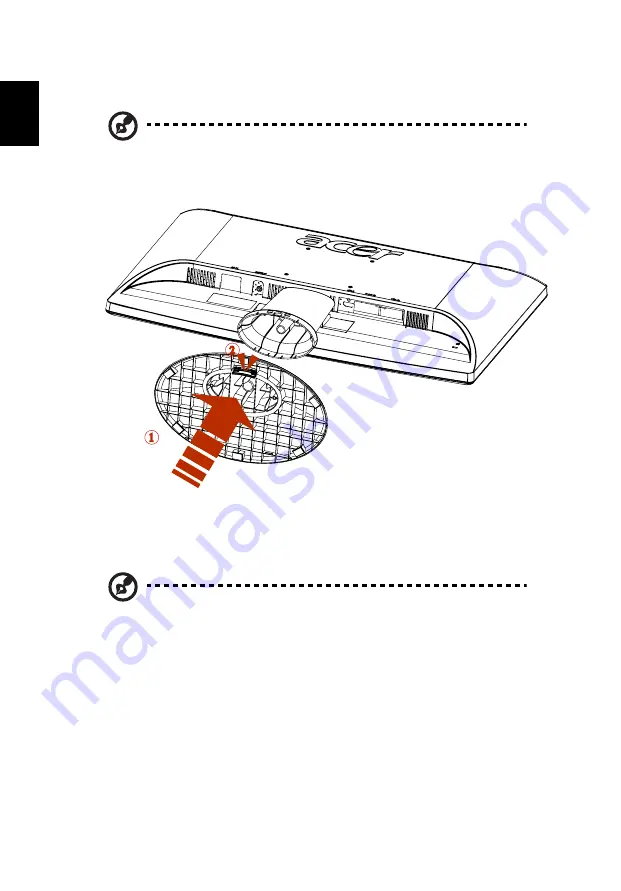
2
English
Attaching the base (for selected models)
Note: Remove the monitor and monitor base from its packaging.
Carefully place the monitor face-down on a stable surface -- use a
cloth to avoid scratching the screen.
1
Attach the the monitor stand arm to the base.
2
Ensure that the base is locked onto the monitor stand arm.
Note: Take care when performing the installation to avoid
injuring yourself.
1
2
Summary of Contents for H213H
Page 1: ...Acer LCD Monitor User Guide...
Page 12: ...Troubleshooting 15 VGA mode 15 DVI HDMI mode 16...
Page 18: ......