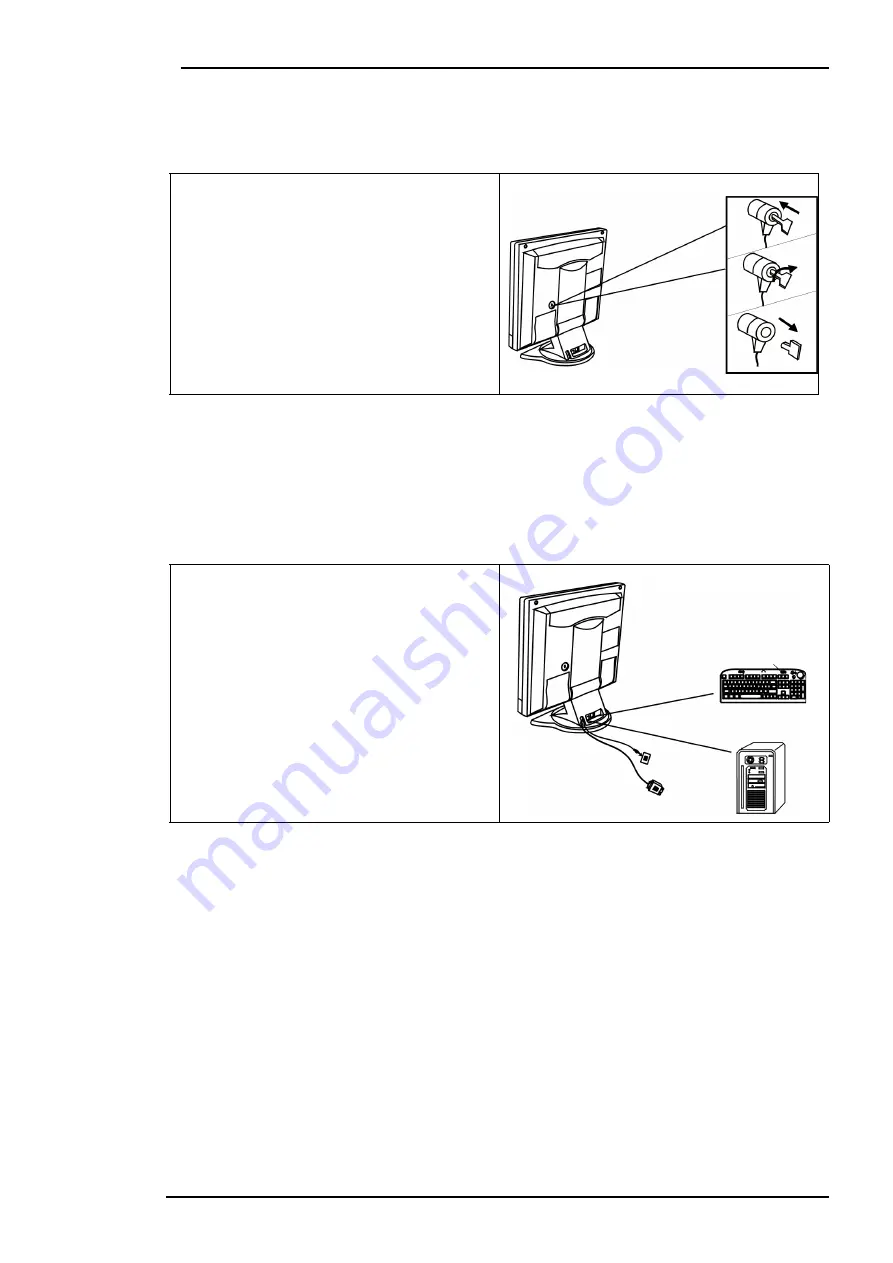
Acer LCD Color Monitor User's Guide
English 8
Monitor Security Lock Installation
The monitor can be secured to your desk or any other fixed object with Kensington lock security
product. The cable can be attached to a slot located on the rear of your monitor.
The Kensington lock is not Acer Accessory. It cannot be ordered from Acer. Contact your reseller
for more information.
USB Installation (Optional)
A USB-Hub is integrated in the base of your monitor pedestal. USB connectors automate peripheral
connection by using plug&paly installation procedures.
1. Insert the lock in the slot located on the
rear of the monitor.
2. Turn the key to lock the Security Lock.
3. Remove the key and store it in a safe
place.
1. Connect your USB Hub to your computer
with USB cable.
2. Connect USB compatible devices such as
a keyboard, mouse and so on to any of 2
downstream connectors.










































