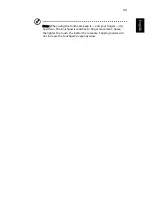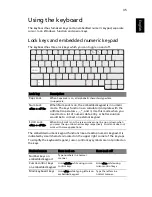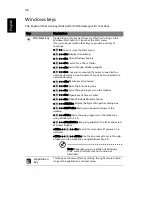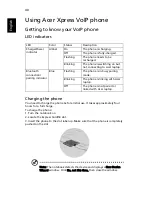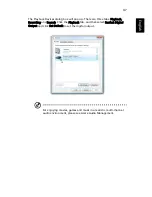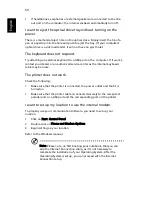39
Eng
lis
h
Using Acer Bluetooth optical
mouse
Your Ferrari 1100 notebook computer comes with a Bluetooth optical mouse
and two AA batteries.
Installation
1
On your computer, enable Bluetooth communication (see "Closed front
view" on page 17) and open "Bluetooth Devices" by double-clicking on the
Bluetooth icon in the tasktray.
2
Turn the Mouse upside down; make sure the power switch is ON. Press and
hold the "Bluetooth connection/pairing" button for three seconds. The
Mouse is now in pairing mode and is ready to connect to your computer.
3
Click the "Add" button from Bluetooth Devices.
4
Check the "My device is set up and ready to be found" box. Then click"
Next".
5
The Acer mouse will be discovered. Click on the Acer mouse icon, and then
click "Next".
6
Select "Don’t use a passkey," click "Next".
7
Wait while the Mouse is installed. This may take several seconds.
8
Your mouse is now connected. Move your Mouse to verify the connection.
Usage
Use the Bluetooth mouse as you would a traditional mouse. For optimal
performance, use a mouse pad. Using the Bluetooth mouse on a transparent or
reflective surface will inhibit the ability of the optical sensor to track the cursor.
LED indicator
In pairing mode or when linking with the notebook the LED indicator on the
body of the mouse blinks every second. If the mouse is not functioning
correctly, press the "Bluetooth connection/pairing" button on the bottom of
the mouse to re-initialize the Bluetooth connection.
In the low battery mode, the LED indicator flashes.
Summary of Contents for Ferrari 1100 Series
Page 1: ...Ferrari 1100 User s Guide ...
Page 14: ...xiv ...
Page 18: ...xviii ...
Page 56: ...34 English ...
Page 74: ...52 English ...
Page 112: ...90 English ...