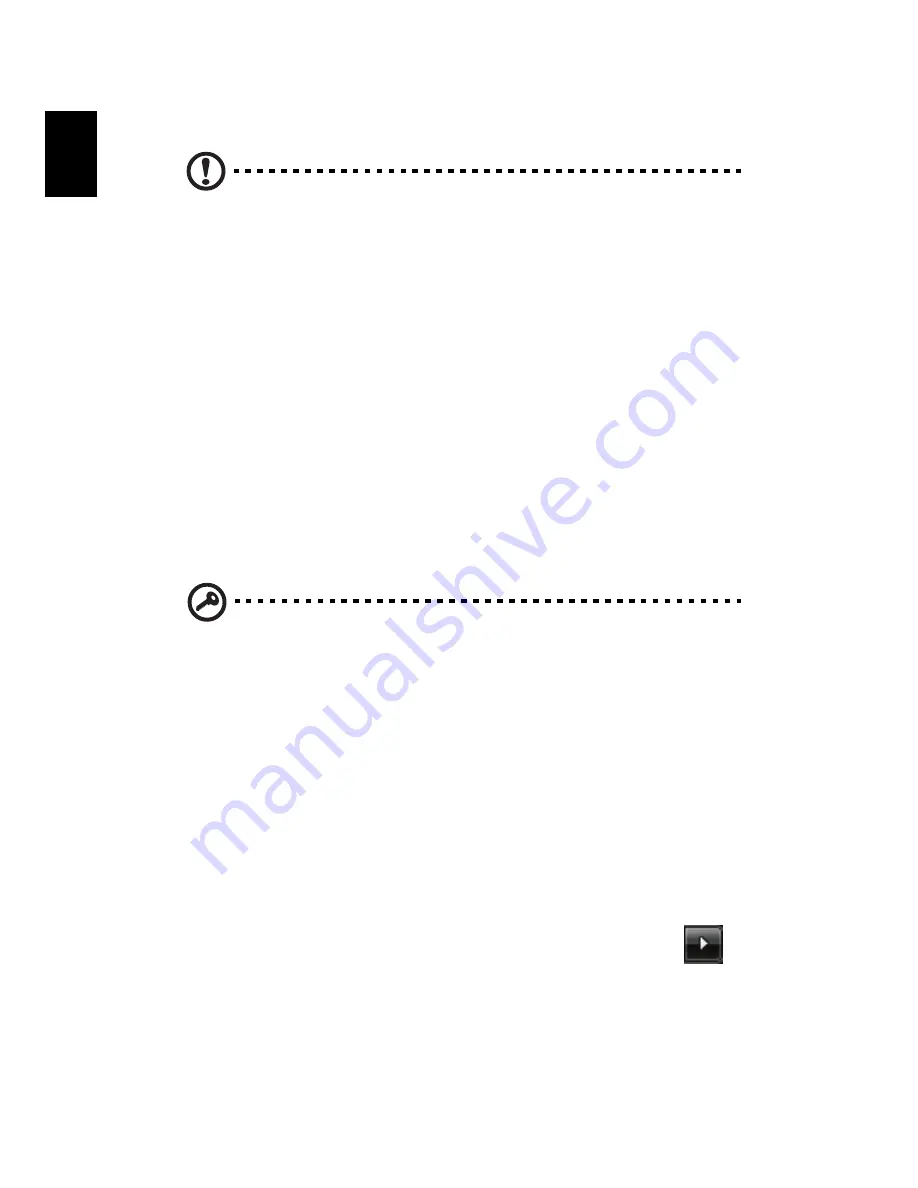
2 Setting up your computer
8
English
Connecting the power cable
Caution: Before you proceed, check the voltage range in your
area. Make sure that it matches your computer's voltage setting. If
they don't match, change your computer's voltage setting
according to your area's voltage range.
Set the voltage selector switch to the voltage range applicable to your area (a).
Plug the power cable into the power cable socket located on the rear panel of
your computer (b). Then plug the other end of the power cable into a power
outlet (c).
Turning on your computer
After connecting the necessary peripherals and plugging in the power cable,
you are now ready to turn the computer on and get to work.
To turn on your computer:
1
Turn on all peripherals connected to your computer, such as the monitor,
printer, speakers, etc.
2
On the front panel of your computer, press the Power button.
Important: Make sure that the power cable is properly plugged
into an electrical outlet. If you are using a power strip or an AVR
(Auto-Voltage Regulator), make sure that it is plugged in and
turned on.
Turning off your computer
To turn off your computer, follow the steps below.
For Windows XP:
1
On the Windows XP taskbar, click on the Start button, and click Turn Off
Computer, then click Turn Off.
2
Turn off all peripherals connected to your computer.
For Windows Vista:
1
On the Windows Vista taskbar, click on the Start button, and click
,
then click Shut Down.
2
Turn off all peripherals connected to your computer.
If you cannot shut down your computer normally, press and hold the power
button for at least four seconds. Quickly pressing the button may put the
computer in suspend mode only.
Summary of Contents for Ferrari 1000 Series
Page 1: ...Veriton Series User Guide...
Page 11: ...1 System tour...
Page 15: ...2 Setting up your computer...
Page 19: ...3 Upgrading your computer...
Page 25: ...4 Frequently asked questions...
Page 28: ...4 Frequently asked questions 18 English...
















































