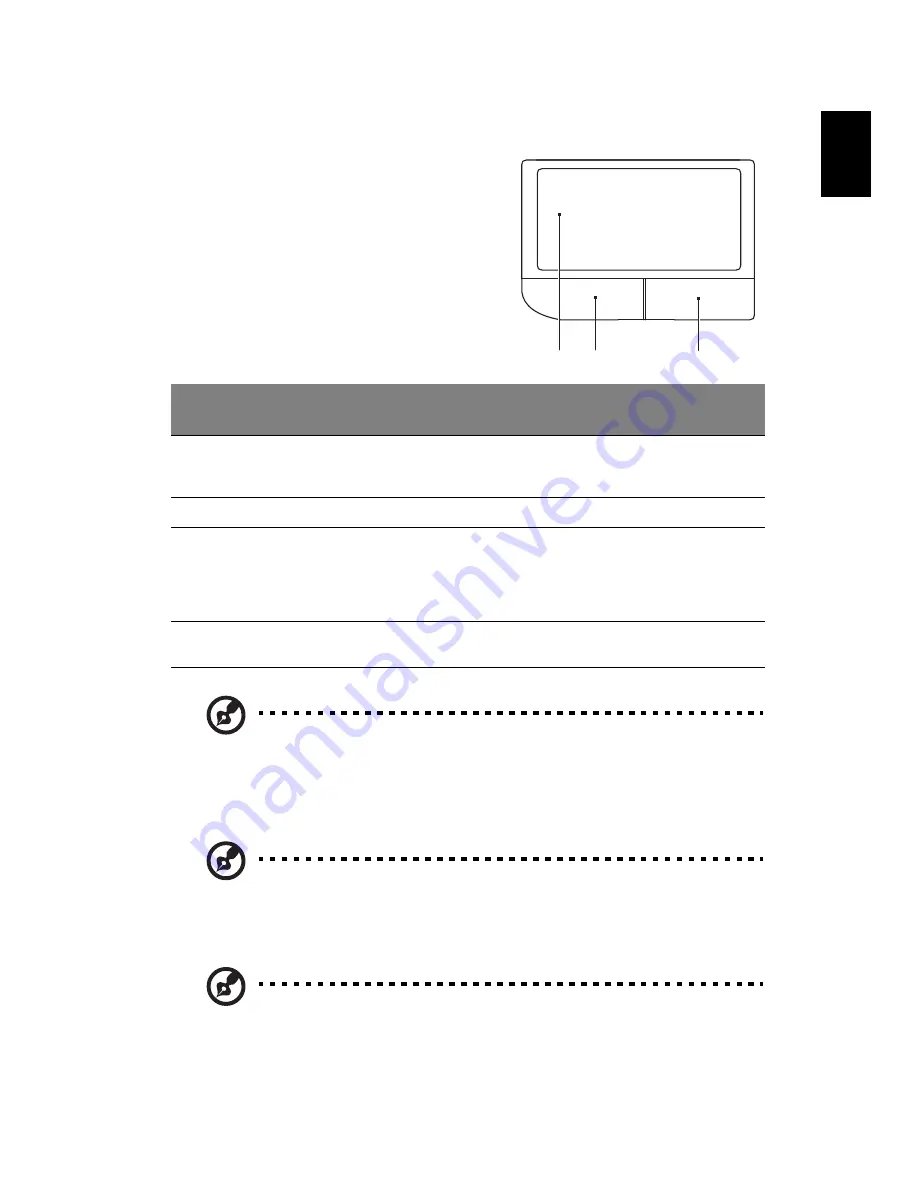
2
Eng
lis
h
Touchpad basics (with two-click buttons)
The following items show you how to use
the touchpad with two-click buttons.
Move your finger across the touchpad
(1) to move the cursor.
Press the left (2) and right (3) buttons
located beneath the touchpad to
perform selection and execution
functions. These two buttons are similar
to the left and right buttons on a
mouse. Tapping on the touchpad is the
same as clicking the left button.
Note1: When using the touchpad, keep it — and your fingers —
dry and clean. The touchpad is sensitive to finger movement;
hence, the lighter the touch, the better the response. Tapping
harder will not increase the touchpad's responsiveness.
Note2: By default, vertical and horizontal scrolling is enabled on
your touchpad. It can be disabled under Mouse settings in
Windows Control Panel.
Note: Illustrations for reference only. The exact configuration of
your PC depends on the model purchased.
Function
Left button (2)
Right
button (3)
Main touchpad (1)
Execute
Quickly click twice.
Tap twice (at the same speed
as double-clicking a mouse
button).
Select
Click once.
Tap once.
Drag
Click and hold, then
use finger on the
touchpad to drag
the cursor.
Tap twice (at the same speed
as double-clicking a mouse
button); rest your finger on
the touchpad on the second
tap and drag the cursor.
Access context
menu
Click once.
1
2
3
Summary of Contents for Extensa Series
Page 1: ...Extensa Series Generic User Guide...
Page 16: ...xvi...
















































