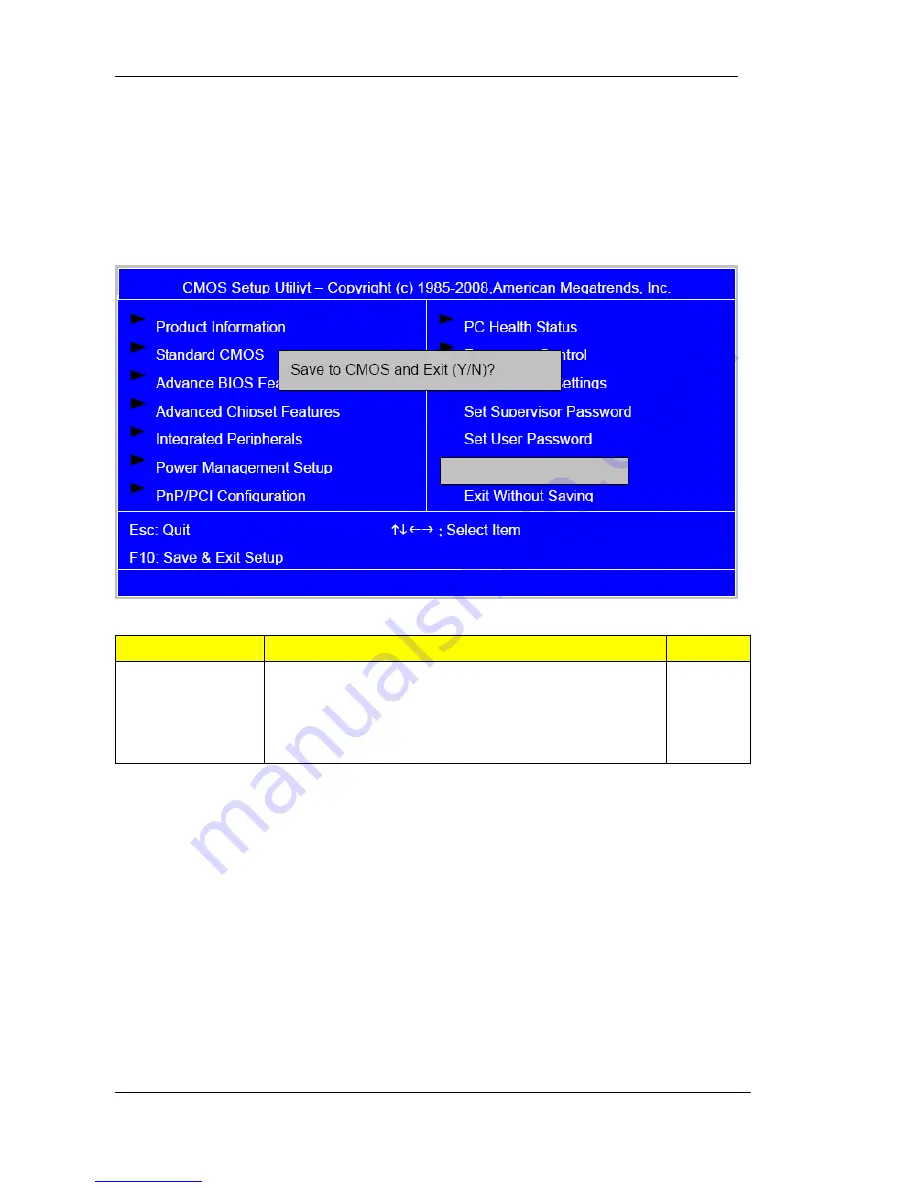
49
Save & Exit Setup
Highlight this item and press <Enter> to save the changes that you have made in
the Setup Utility and exit the Setup Utility.
Parameter
Description
Options
Save & Exit Setup Press <Enter> to save the changes that have made
in the Setup Utility and exit the Setup Utility.
Press<Y> to save and Exit or <N> to return to the
main menu.
Summary of Contents for Extensa E420
Page 13: ...7 Main board Placement ...
Page 14: ...8 Block Diagram ...
Page 38: ...32 Integrated Peripherals IDE Function Setup ...
Page 42: ...36 Integrated Peripherals Onboard I O Chip Setup ...
Page 47: ...41 PCI PnP Setup ...
Page 49: ...43 PC Health Status ...
Page 61: ...55 Veriton M220 Extensa E420 ...
Page 80: ...74 ...
Page 81: ...75 ...
Page 83: ...77 ...
Page 84: ...78 ...
Page 85: ...79 ...
Page 86: ...80 ...
Page 87: ...81 ...
















































