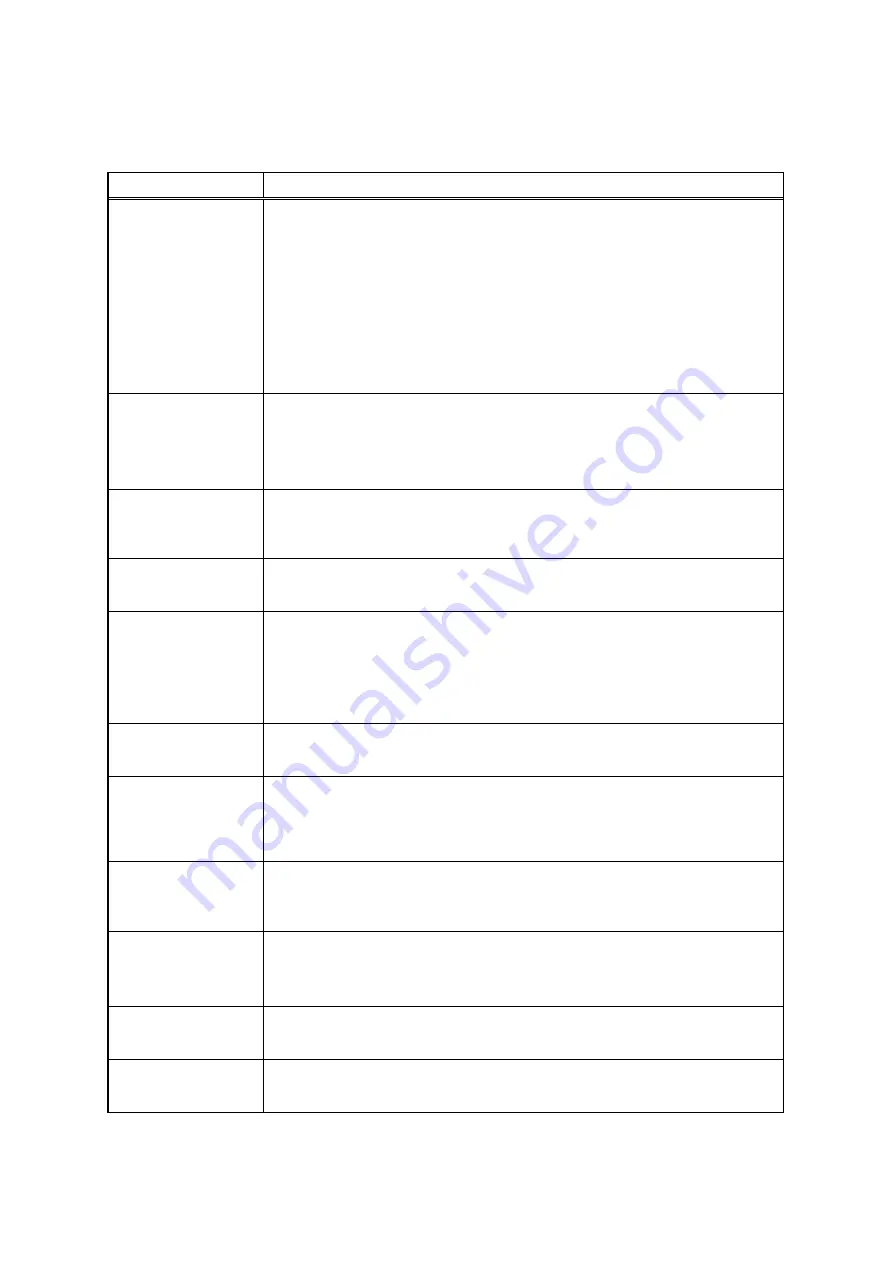
5-4
Troubleshooting Procedures
Table 5-2
Self Test Error Messages
Error Message
Explanation
Diskette read failure -
strike F1 to try to retry
boot
This message indicates the disk is defective or not formatted.
Try another known good formatted disk and press F1. Fixed disk failure
This message indicates the system disk drive failed to complete the self test or that
the nonvolatile random-access memory (NVRAM) is configured incorrectly for the
installed drive type.
Ensure that the notebook is configured to boot from the C: Drive.
Press Ctrl-Alt-Esc to ensure that the hard disk drive type is correctly identified in
Setup (should be default for the internal hard disk drive).
Press the Ctrl-Alt-Del keys to attempt to reboot the system. If the error occurs a
second time, run the diagnostics as described in Paragraph 5.4.
Fixed disk read failure
- strike F1 to retry boot
This message indicates that the hard disk drive improperly formatted, or that a
hardware failure has occurred in the hard disk drive subsystem.
Press Ctrl-Alt-Esc to ensure that the hard disk drive type is correctly identified in
Setup (should be default for the internal hard drive).
If the booting process still fails, run the diagnostics as described in Paragraph 5.4.
Invalid configuration
information
This message indicates the computer has been configured incorrectly. Check the
settings in the Setup program menu. Also, NVRAM battery failure (resulting in loss
of configuration data) can generate this error message. Install an AC adapter and
recharge the system. If the problem persists, replace Top Board.
Keyboard clock/data
line failure
This message indicates either the keyboard or the external keyboard (if one is
installed) is defective. If the computer has an external keyboard connected, check
the connection to ensure that it is connected correctly.
Keyboard stuck key
failure
This message indicates the self test has detected a stuck key on the keyboard. Try
the keyboard keys to determine if they appear to be working properly and reboot
the computer.
Note: Also, ensure that no key is pressed during power up and that no keys are
jammed.
If the self test still fails, execute the diagnostics as described in Paragraph 5.4.
No boot device
available - press F1 to
retry boot.
This message indicates the system disk, the disk drive, or the disk is defective (if
loading MS-DOS from disk) or that the NVRAM is not correctly configured for the
installed disk drive type. Replace the disk and reboot the computer.
No boot sector on
system disk - press F1
to retry boot
This message indicates the system disk is not formatted. Try powering down the
system and re-running the self test. Press Ctrl-Alt-Esc to ensure that the drive type
is correctly set in Setup. Also, press F1 to try loading MS-DOS from the hard disk
drive again. If the message persists, the disk must be reformatted and software
reloaded from disks (refer to Chapter 3).
Non-System Disk or
Disk error. Replace
and press any key
when ready.
This message indicates the disk installed in floppy disk Drive A is not a bootable
disk. Format an MS-DOS bootable disk and install the disk in Drive A, Reboot the
computer. Also try pressing Ctrl-Alt-Esc to ensure the disk drive type is correctly
set in Setup.
Time-of-day clock
stopped
This message indicates that the battery sustaining the system configuration has
failed. Reset the configuration.
Note: The following messages are informational messages that do not necessarily
indicate a self test failure.
NNN Main Memory,
NNN Extended
This message lists the amount of standard memory and optional extended memory
that has tested successfully during self test execution. This message is only
displayed if Quick Boot is off in System Setup.
Memory tests
terminated by
keystroke
This message tells you that you have pressed the Space Bar while the memory
tests were running. Pressing the Space Bar during memory testing stops the tests.
Summary of Contents for Extensa 670
Page 46: ...Service Guide 4 7 Figure 4 2 M1521 Pin Assignments ...
Page 51: ...4 12 Theory of Operation Figure 4 6 M6377 Chip Pinouts ...
Page 56: ...Service Guide 4 17 Figure 4 10 TI1130 Chip PCI to CardBus 32 bit Pinouts ...
Page 102: ...A 10 Maintenance Data Figure A 7 Main Board Logic Diagrams Sheet 1 of 36 ...
Page 103: ...Service Guide A 11 Figure A 8 Main Board Logic Diagrams Sheet 2 of 36 ...
Page 104: ...A 12 Maintenance Data Figure A 9 Main Board Logic Diagrams Sheet 3 of 36 ...
Page 105: ...Service Guide A 13 Figure A 10 Main Board Logic Diagrams Sheet 4 of 36 ...
Page 106: ...A 14 Maintenance Data Figure A 11 Main Board Logic Diagrams Sheet 5 of 36 ...
Page 107: ...Service Guide A 15 Figure A 12 Main Board Logic Diagrams Sheet 6 of 36 ...
Page 108: ...A 16 Maintenance Data Figure A 13 Main Board Logic Diagrams Sheet 7 of 36 ...
Page 109: ...Service Guide A 17 Figure A 14 Main Board Logic Diagrams Sheet 8 of 36 ...
Page 110: ...A 18 Maintenance Data Figure A 15 Main Board Logic Diagrams Sheet 9 of 36 ...
Page 111: ...Service Guide A 19 Figure A 16 Main Board Logic Diagrams Sheet 10 of 36 ...
Page 112: ...A 20 Maintenance Data Figure A 17 Main Board Logic Diagrams Sheet 11 of 36 ...
Page 113: ...Service Guide A 21 Figure A 18 Main Board Logic Diagrams Sheet 12 of 36 ...
Page 114: ...A 22 Maintenance Data Figure A 19 Main Board Logic Diagrams Sheet 13 of 36 ...
Page 115: ...Service Guide A 23 Figure A 20 Main Board Logic Diagrams Sheet 14 of 36 ...
Page 116: ...A 24 Maintenance Data Figure A 21 Main Board Logic Diagrams Sheet 15 of 36 ...
Page 117: ...Service Guide A 25 Figure A 22 Main Board Logic Diagrams Sheet 16 of 36 ...
Page 118: ...A 26 Maintenance Data Figure A 23 Main Board Logic Diagrams Sheet 17 of 36 ...
Page 119: ...Service Guide A 27 Figure A 24 Main Board Logic Diagrams Sheet 18 of 36 ...
Page 120: ...A 28 Maintenance Data Figure A 25 Main Board Logic Diagrams Sheet 19 of 36 ...
Page 121: ...Service Guide A 29 Figure A 26 Main Board Logic Diagrams Sheet 20 of 36 ...
Page 122: ...A 30 Maintenance Data Figure A 27 Main Board Logic Diagrams Sheet 21 of 36 ...
Page 123: ...Service Guide A 31 Figure A 28 Main Board Logic Diagrams Sheet 22 of 36 ...
Page 124: ...A 32 Maintenance Data Figure A 29 Main Board Logic Diagrams Sheet 23 of 36 ...
Page 125: ...Service Guide A 33 Figure A 30 Main Board Logic Diagrams Sheet 24 of 36 ...
Page 126: ...A 34 Maintenance Data Figure A 31 Main Board Logic Diagrams Sheet 25 of 36 ...
Page 127: ...Service Guide A 35 Figure A 32 Main Board Logic Diagrams Sheet 26 of 36 ...
Page 128: ...A 36 Maintenance Data Figure A 33 Main Board Logic Diagrams Sheet 27 of 36 ...
Page 129: ...Service Guide A 37 Figure A 34 Main Board Logic Diagrams Sheet 28 of 36 ...
Page 130: ...A 38 Maintenance Data Figure A 35 Main Board Logic Diagrams Sheet 29 of 36 ...
Page 131: ...Service Guide A 39 Figure A 36 Main Board Logic Diagrams Sheet 30 of 36 ...
Page 132: ...A 40 Maintenance Data Figure A 37 Main Board Logic Diagrams Sheet 31 of 36 ...
Page 133: ...Service Guide A 41 Figure A 38 Main Board Logic Diagrams Sheet 32 of 36 ...
Page 134: ...A 42 Maintenance Data Figure A 39 Main Board Logic Diagrams Sheet 33 of 36 ...
Page 135: ...Service Guide A 43 Figure A 40 Main Board Logic Diagrams Sheet 34 of 36 ...
Page 136: ...A 44 Maintenance Data Figure A 41 Main Board Logic Diagrams Sheet 35 of 36 ...
Page 137: ...Service Guide A 45 Figure A 42 Main Board Logic Diagrams Sheet 36 of 36 ...
















































