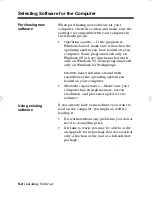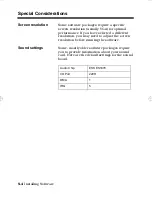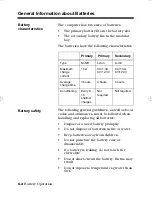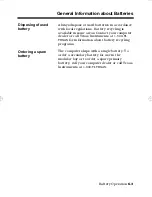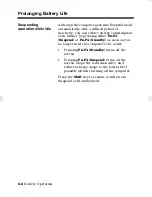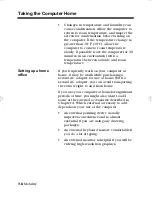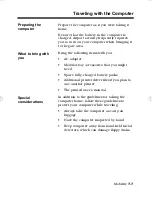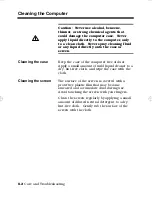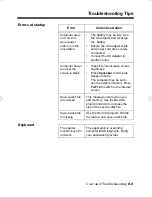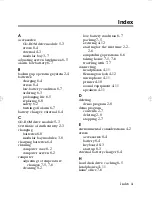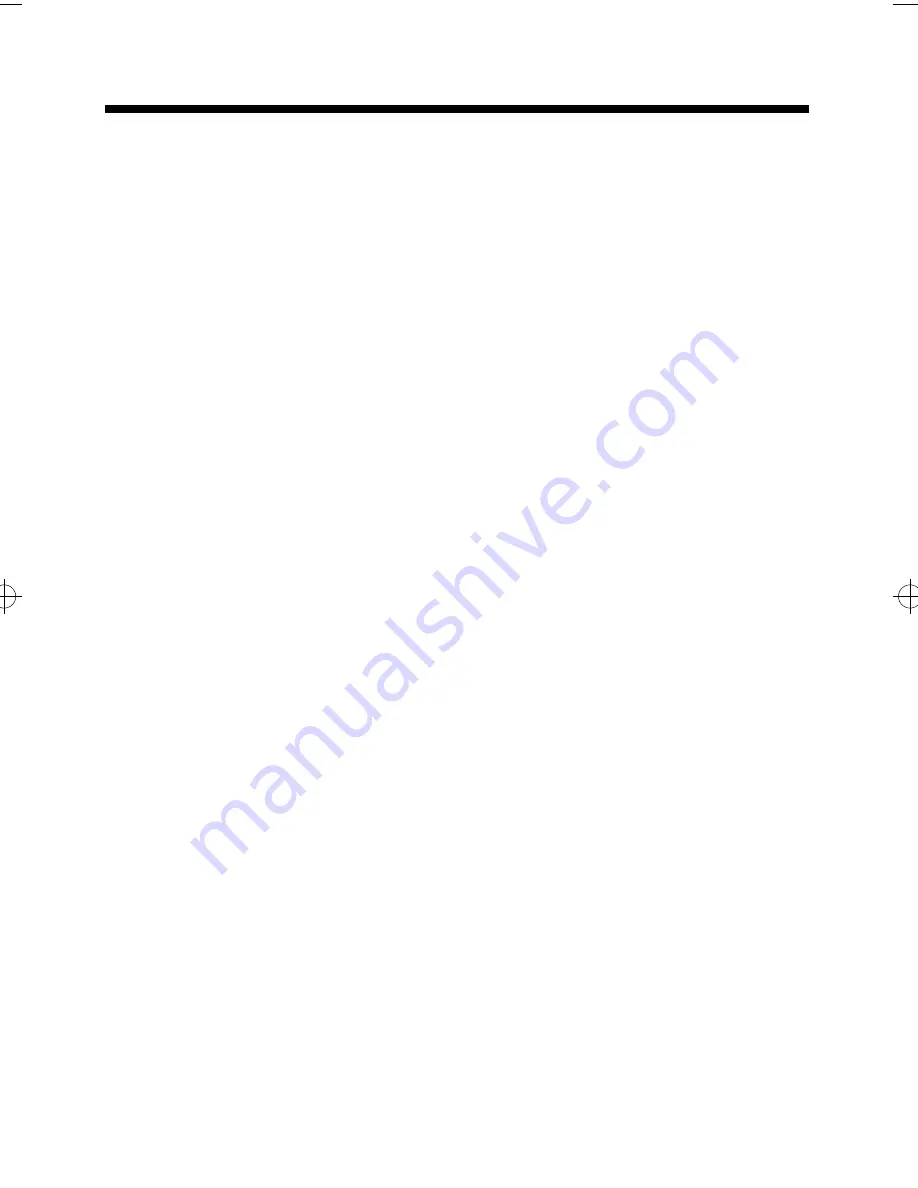
Moving Around
7-4
Mobility
Moving Around
Preparing the
computer
You can carry the computer without turning off
the power. Press
Fn-F3 (Suspend)
to blank the
screen, stop the hard disk drive, and save the
current state of the computer. While in
Suspend mode, the computer uses only
minimal battery charge.
After placing the computer in Suspend mode,
close and latch the cover. You can now safely
take the computer anywhere you go within the
building.
To bring the computer out of Suspend mode,
press the
Shift
key.
What to bring for
short meetings
A fully charged battery runs the computer for
2-3 hours under most circumstances. If your
meeting is shorter than that, you probably do
not need to bring anything with you other than
the computer.
What to bring for
long meetings
If your meeting will last longer than 3 hours or
if your battery is not fully charged, you may
want to bring the AC adapter with you to plug
in your computer in the meeting room.
If the meeting room does not have an electrical
outlet, you can do the following:
•
Double the battery life by inserting a fully
charged battery in the modular bay.
•
Reduce the drain on the battery by putting
the computer in Standby or Suspend mode
whenever you are not actively using the
computer.
extugb07.frm Page 4 Friday, November 15, 1996 3:35 PM
Summary of Contents for Extensa 660
Page 1: ...Extensa 660 Series User s Guide Notebook Computers ...
Page 90: ......
Page 91: ...9813212 0001 ...