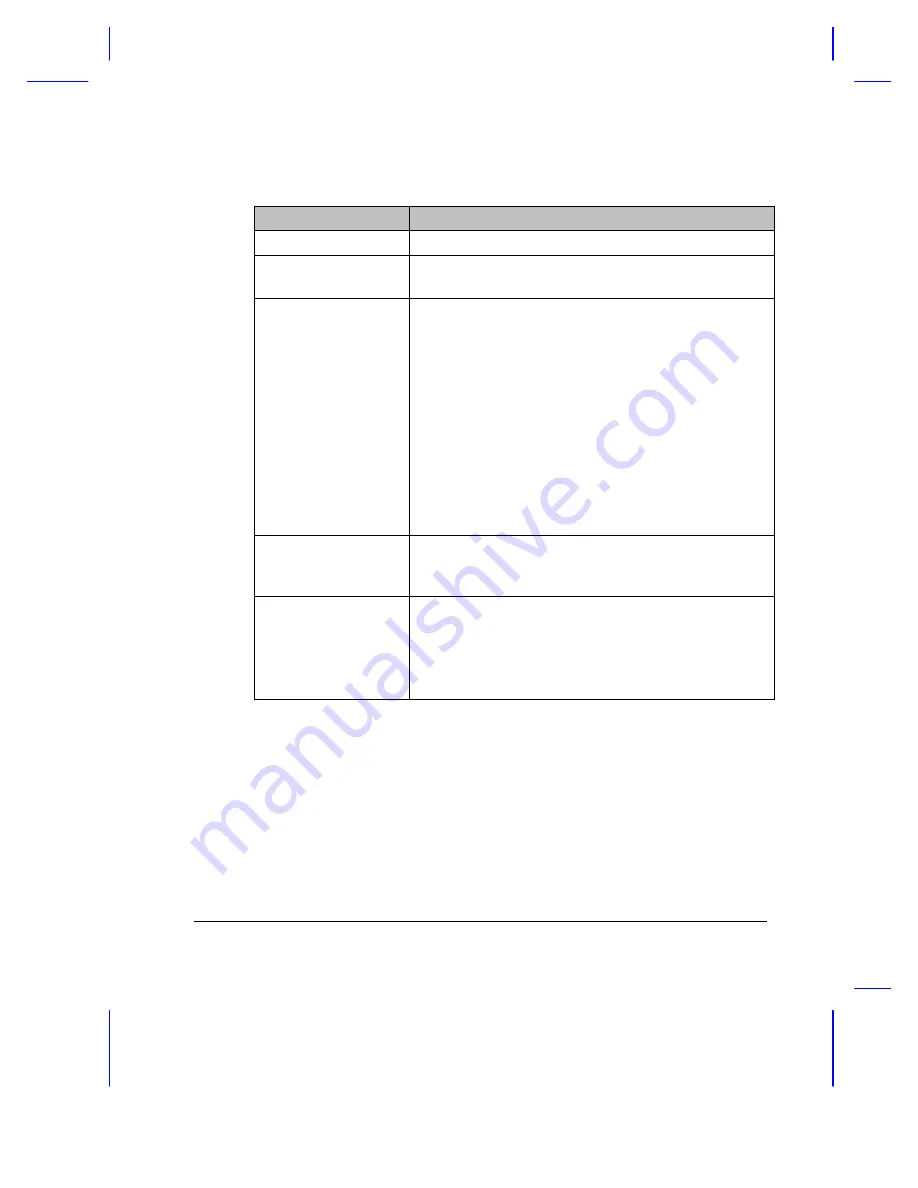
Software
5-5
Table 5-1
Sleep Manager Window Items
Item
Description
Buttons
Click to access the Sleep Manager functions
Current Setting
Displays the drive and size of the current reserved space
created by Sleep Manager.
On Board Information
Displays the different areas of system memory and their
respective sizes. These system resources need to be
stored before the system can enter hibernation mode, so
the system can resume to the previous state
successfully.
These system resources are the contents of:
•
Onboard memory (DRAM or dynamic memory)
•
Video RAM (VRAM or video memory)
•
SMRAM (static memory)
•
Others
The total size of these system resources shows as the
recommended size in the dialog box.
Recommended Size
Displays the minimum size of the contiguous space you
need for the hibernation feature. The actual size may be
a little bit more due to file system alignment.
Enable Indicator on
the Taskbar
When this checkbox is checked, the Sleep Manager
status appears on the taskbar.
Double-click on the Sleep Manager status icon on the
taskbar to bring up the main program, or simply rest your
mouse pointer on the icon to display the current status.
Summary of Contents for Extensa 610
Page 1: ...Extensa 610 User s Manual ...
Page 64: ...Power 3 15 ...
Page 86: ...5 4 User s Manual The Sleep Manager displays below ...
Page 133: ...8 6 User s Manual center ...






























