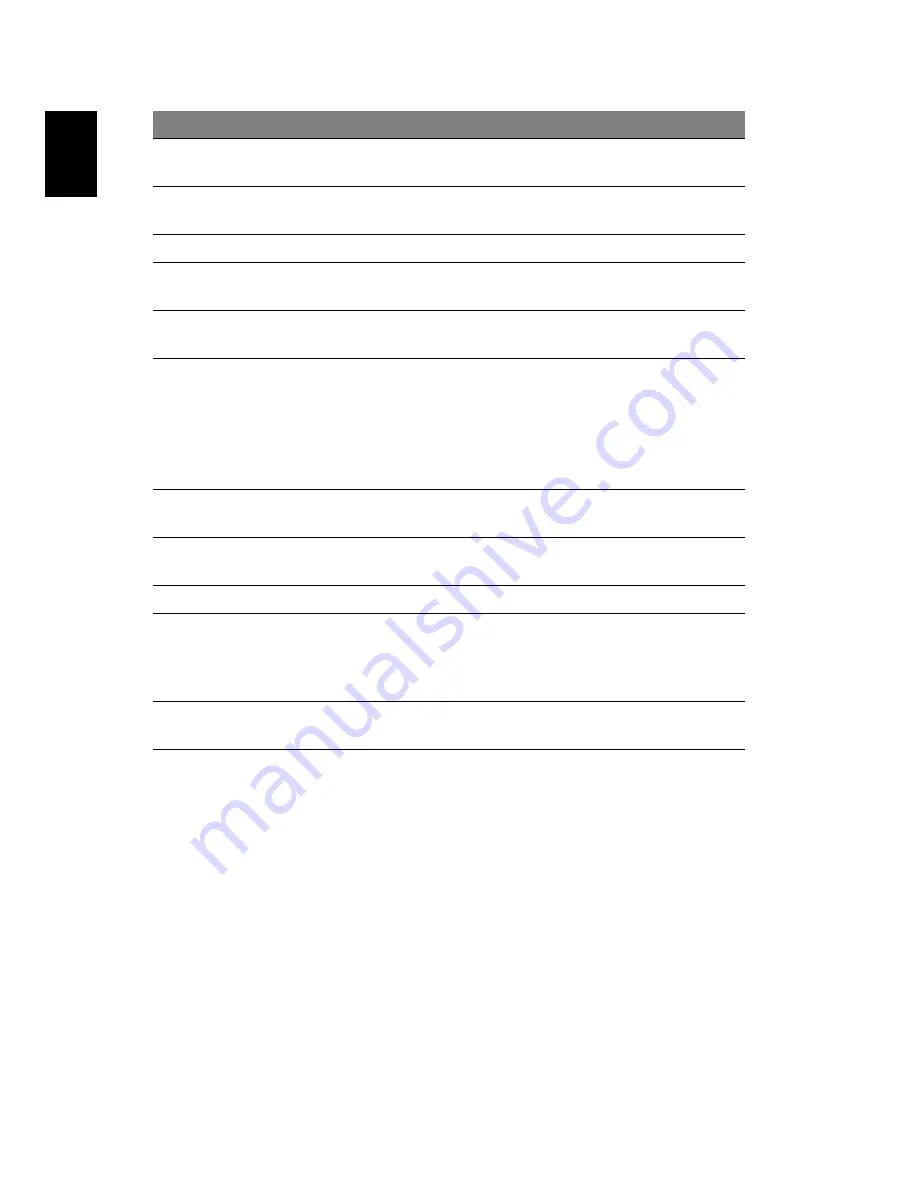
16
English
3
Display screen
Also called Liquid-Crystal Display (LCD), displays
computer output.
4
Status
indicators
Light-Emitting Diodes (LEDs) that light up to show the
status of the computer's functions and components.
5
Keyboard
For entering data into your computer.
6
Palmrest
Comfortable support area for your hands when you use
the computer.
7
Touchpad
Touch-sensitive pointing device which functions like a
computer mouse.
8
Click buttons
(left, center*
and right)
The left and right buttons function like the left and
right mouse buttons.
*The center button serves as Acer BioProtect fingerprint
reader supporting Acer FingerNav 4-way control
function (manufacturing option) or a 4-way scroll
button (manufacturing option) .
9
Status
indicators
Light-Emitting Diodes (LEDs) that light up to show the
status of the computer's functions and components.
10 Easy-launch
buttons
Buttons for launching frequently used programs. See
"Easy-launch buttons" on page 26 for more details.
11 Power button
Turns the computer on and off.
12 Productivity
keys
Three productivity keys give users one-touch access to
protection and manageability features for a more
secure, smarter and easier way to work. See
"Productivity keys" on page 27 for more details.
13 Empowering
key
Launch Acer Empowering Technology
#
Item
Description
Summary of Contents for Extensa 4220
Page 1: ...Extensa 4620 4620Z 4220 Series User s Guide ...
Page 16: ...xvi ...
Page 20: ......
Page 29: ...9 Empowering Technology ...
Page 34: ...14 Empowering Technology ...
















































