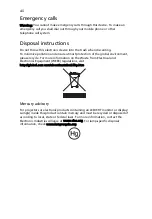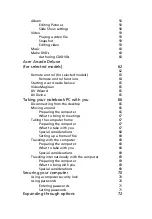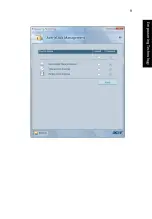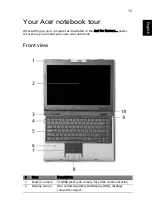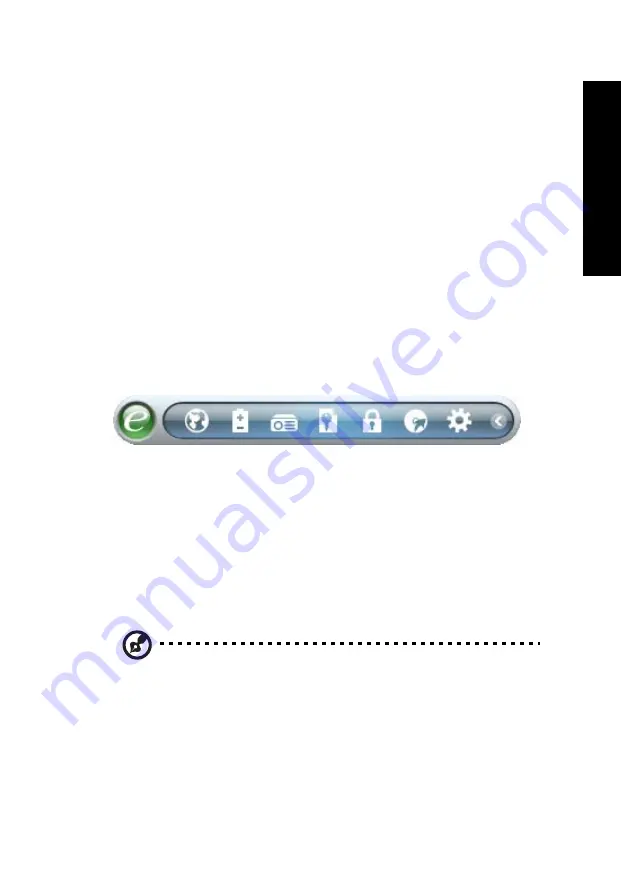
1
Em
powe
ring Tech
nology
Acer Empowering Technology
The Empowering Technology toolbar makes it easy for you to access frequently
used functions and manage your new Acer
system. Displayed by default in the
upper half of your screen, it provides access to the following utilities:
•
Acer eNet Management hooks up to location-based networks intelligently.
•
Acer ePower Management optimizes battery usage via customizable
power plans.
•
Acer ePresentation Management connects to a projector and adjusts
display settings.
•
Acer eDataSecurity Management protects data with passwords and
encryption.
•
Acer eLock Management limits access to external storage media.
•
Acer eRecovery Management backs up and
recovers data flexibly, reliably
and completely.
•
Acer eSettings Management accesses system information and adjusts
settings easily.
For more information, right click on the Empowering Technology toolbar, then
select the "Help" or "Tutorial" function.
Empowering Technology password
Before using Acer eLock Management and Acer eRecovery Management, you
must initialize the Empowering Technology password. Right-click on the
Empowering Technology toolbar and select "Password Setup" to do so. If you
have not initialized the Empowering Technology password and run Acer eLock
Management or Acer eRecovery Management, you will be asked to create it.
Note: If you lose the Empowering Technology password, there is
no way to reset it except by reformatting your system. Make sure
to remember or write down your password!
Summary of Contents for Extensa 4010 Series
Page 1: ...Extensa 4010 Series User s Guide ...
Page 27: ...9 Empowering Technology ...
Page 32: ...14 Empowering Technology ...