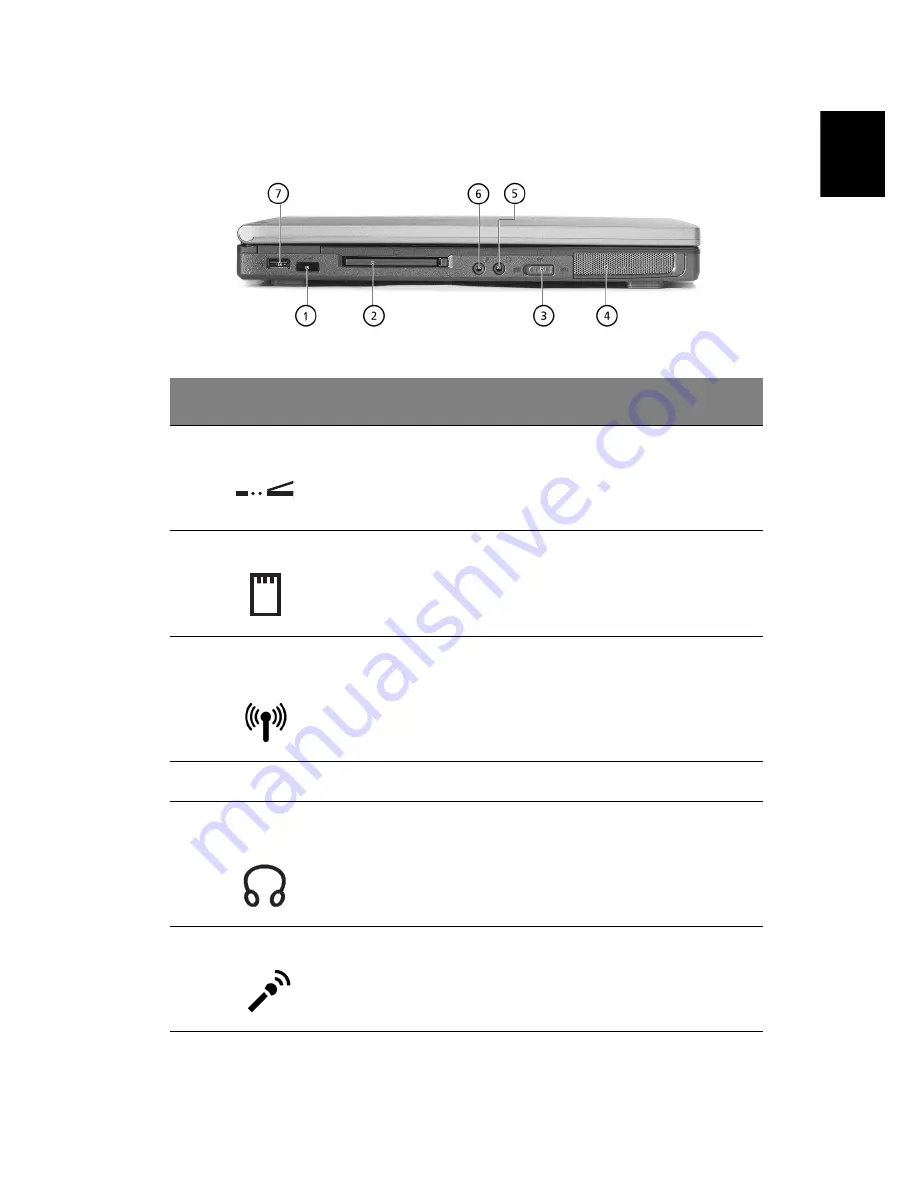
5
En
gli
sh
English
Left view
#
Item
Description
1
Infrared port
Interfaces with infrared devices (e.g.,
infrared printer, IR-aware computer).
2
PC Card slot
Accepts one Type II 16-bit PC Card or 32-
bit CardBus PC Card.
3
Wireless Communication
switch
Enables and disables Wireless
communication devices.
4
Stereo speaker
Outputs sound.
5
Headphone/ Speaker/
Line-out jack
Connects to headphones or other line-
out audio devices (speakers).
6
Microphone/line-in jack
Accepts input from external
microphones, or other audio line-in
devices (e.g. audio CD player, stereo
walkman and etc.)
Summary of Contents for Extensa 2900 Series
Page 1: ...Extensa 2900 Series User s Guide ...
Page 6: ...vi English ...
Page 10: ...English ...
Page 11: ...Getting familiar with your computer ...
Page 40: ...Getting familiar with your computer 30 English ...
Page 41: ...Operating on battery power ...
Page 48: ...Operating on battery power 38 English ...
Page 49: ...Peripherals and options ...
Page 60: ...Peripherals and options 50 English ...
Page 61: ...Moving with your computer ...
Page 68: ...Moving with your computer 58 English ...
Page 69: ...Software ...
Page 73: ...Troubleshooting ...
Page 79: ...Appendix A Specifications ...
Page 80: ...This appendix lists the general specifications of your computer ...
Page 84: ...Appendix A Specifications 74 English ...
Page 85: ...Appendix B Notices ...
Page 86: ...This appendix lists the general notices of your computer ...
















































