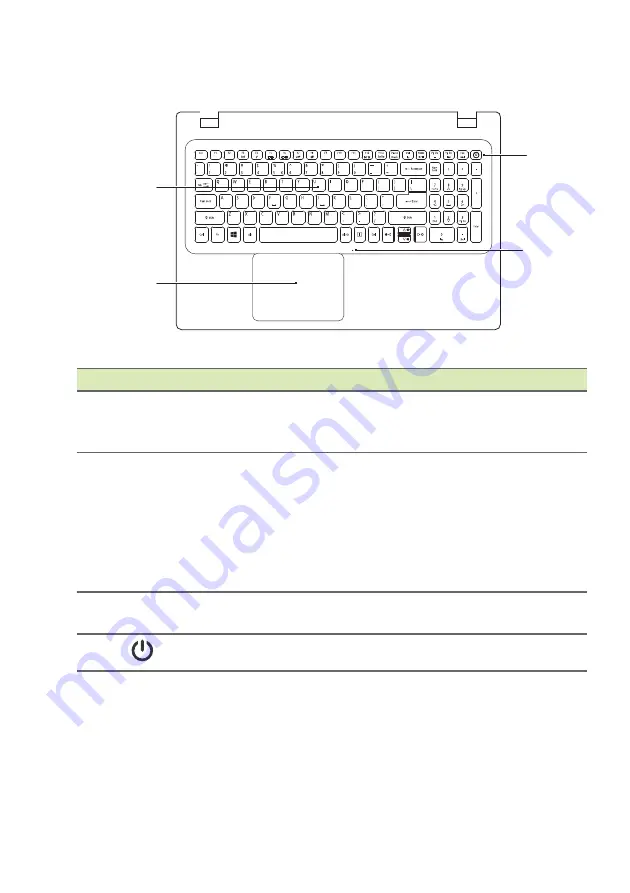
Your Acer notebook tour - 11
Keyboard view
#
Icon
Item
Description
1
Keyboard
For entering data into your computer.
See "Using the keyboard" on page
15.
2
Touchpad
Touch-sensitive pointing device.
The touchpad and selection buttons
form a single surface.
Press down firmly on the touchpad
surface to perform a left click.
Press down firmly on the lower right
corner to perform a right click.
3
Microphone
Internal microphone for sound
recording.
4
Power button
Turns the computer on and off.
1
2
4
3






































