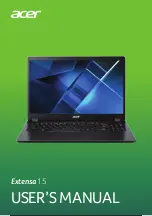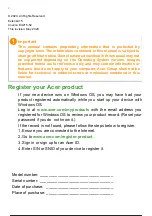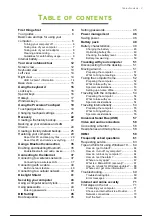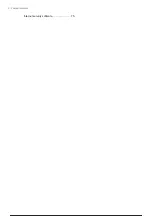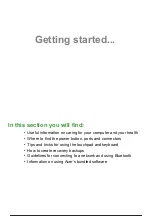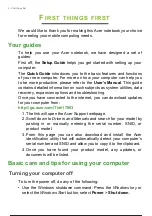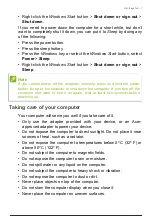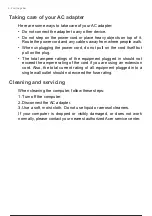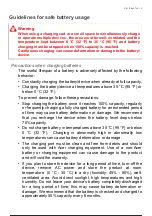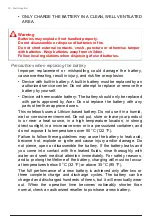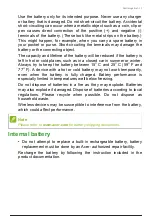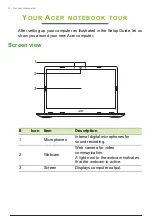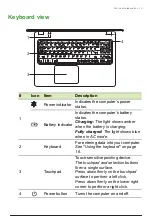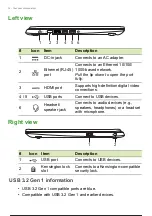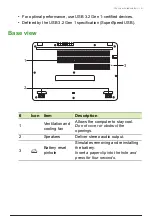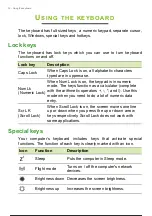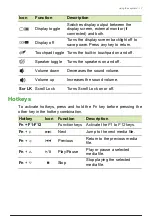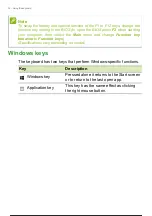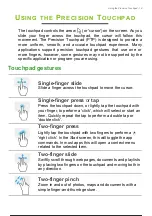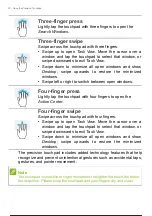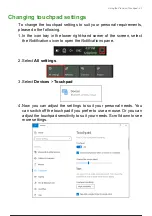6 - First things first
F
IRST
THINGS
FIRST
We would like to thank you for making this Acer notebook your choice
for meeting your mobile computing needs.
Your guides
To help you use your Acer notebook, we have designed a set of
guides:
First off, the
Setup Guide
helps you get started with setting up your
computer.
The
Quick Guide
introduces you to the basic features and functions
of your new computer. For more on how your computer can help you
to be more productive, please refer to the
User’s Manual
.
This guide
contains detailed information on such subjects as system utilities, data
recovery, expansion options and troubleshooting.
Once you have connected to the internet, you can download updates
for your computer from:
http://go.acer.com/?id=17883
1. The link will open the Acer Support webpage.
2. Scroll down to
Drivers and Manuals
and search for your model by
pasting in or manually entering the serial number, SNID, or
product model.
3. From this page you can also download and install the Acer
identification utility that will automatically detect your computer’s
serial number and SNID and allow you to copy it to the clipboard.
4. Once you have found your product model, any updates, or
documents will be listed.
Basic care and tips for using your computer
Turning your computer off
To turn the power off, do any of the following:
• Use the Windows shutdown command: Press the
Windows key
or
select the
Windows Start button
, select
Power
>
Shut down
.
7 / 81
6 / 79
7 / 81
Summary of Contents for Extensa 15 EX215
Page 2: ...USER S MANUAL Extensa 15...
Page 5: ...4 Table of contents Internet security software 75...
Page 27: ...26 Recovery 4 Click Security and Maintenance in the bottom left of the page and click Recovery...
Page 33: ...32 Recovery 2 Select the Restore tab and click Get Started to open the Recovery window...