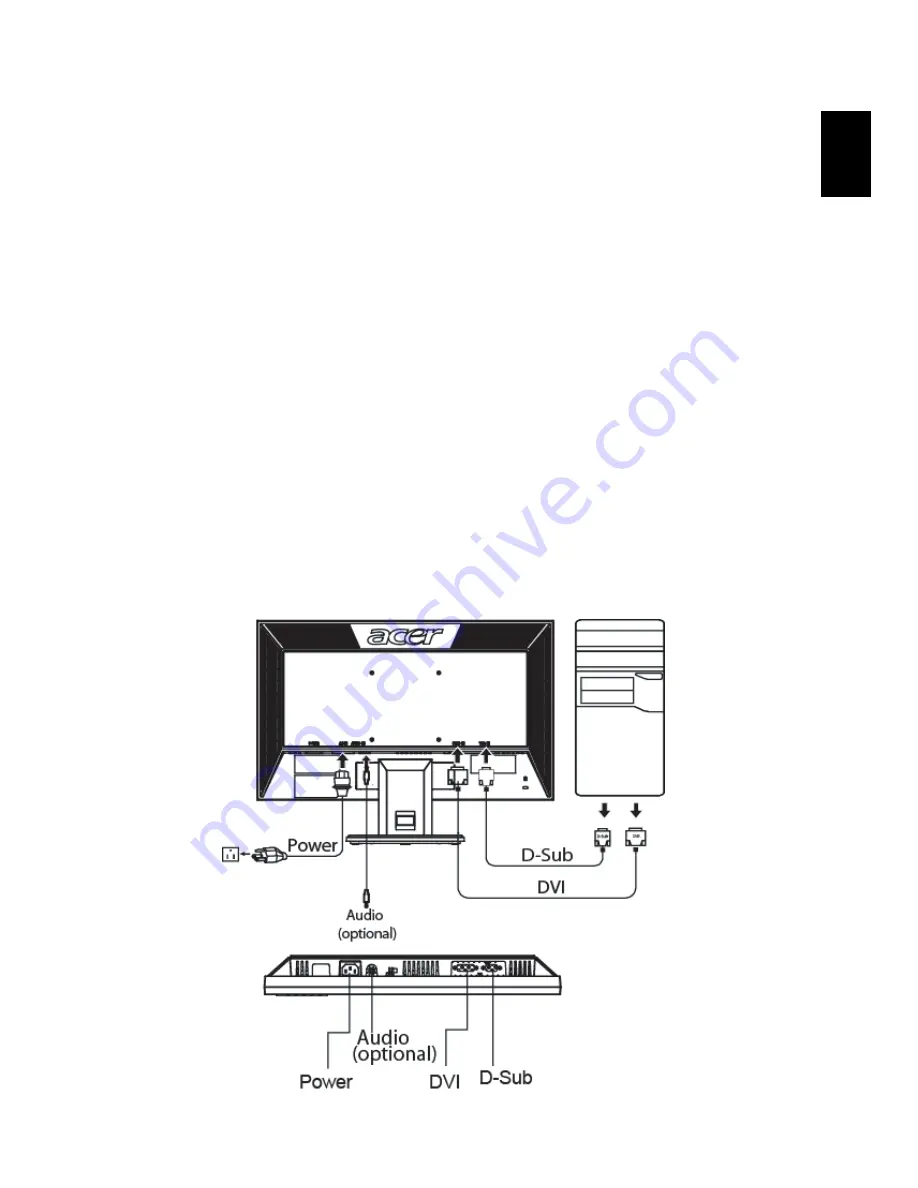
7
Eng
lis
h
Installation
To install the monitor on your host system, please follow the steps below:
Steps
1
Connect the video cable
a
Make sure both the monitor and computer are switched off.
b
Connect the VGA video cable to the computer.
c
Connect the digital cable (only for dual-input models).
(1) Make sure both the monitor and computer are switched off.
(2) Connect one end of the 24-pin DVI cable to the back of the
monitor and the other end to the computer's port.
2
Connect the power cord
Connect the power cord to the monitor, then to a properly grounded AC
outlet.
3
Turn on the monitor and computer
Turn on the monitor first, then the computer. This sequence is very
important.
4
If the monitor does not function properly, please refer to the
troubleshooting section to diagnose the problem.






















