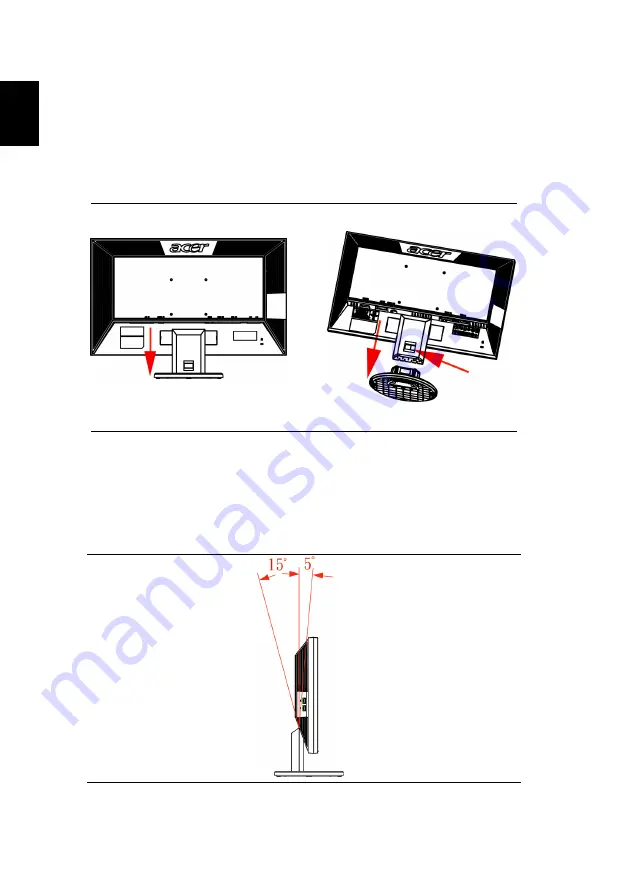
English
Attaching/removing the base
Screen position adjustment
Attaching:
Align the release button on the
bottom of the monitor with the
corresponding slots on the bottom of
the base.
Removing:
Press the release button as
indicated, then pull in the direction
of the arrow to remove the base.
To optimize the viewing position, you can adjust the monitor tilt by using
both of your hands to hold the edges of the monitor as shown below.
The monitor can be adjusted to 15 degrees up or 5 degrees down.













































