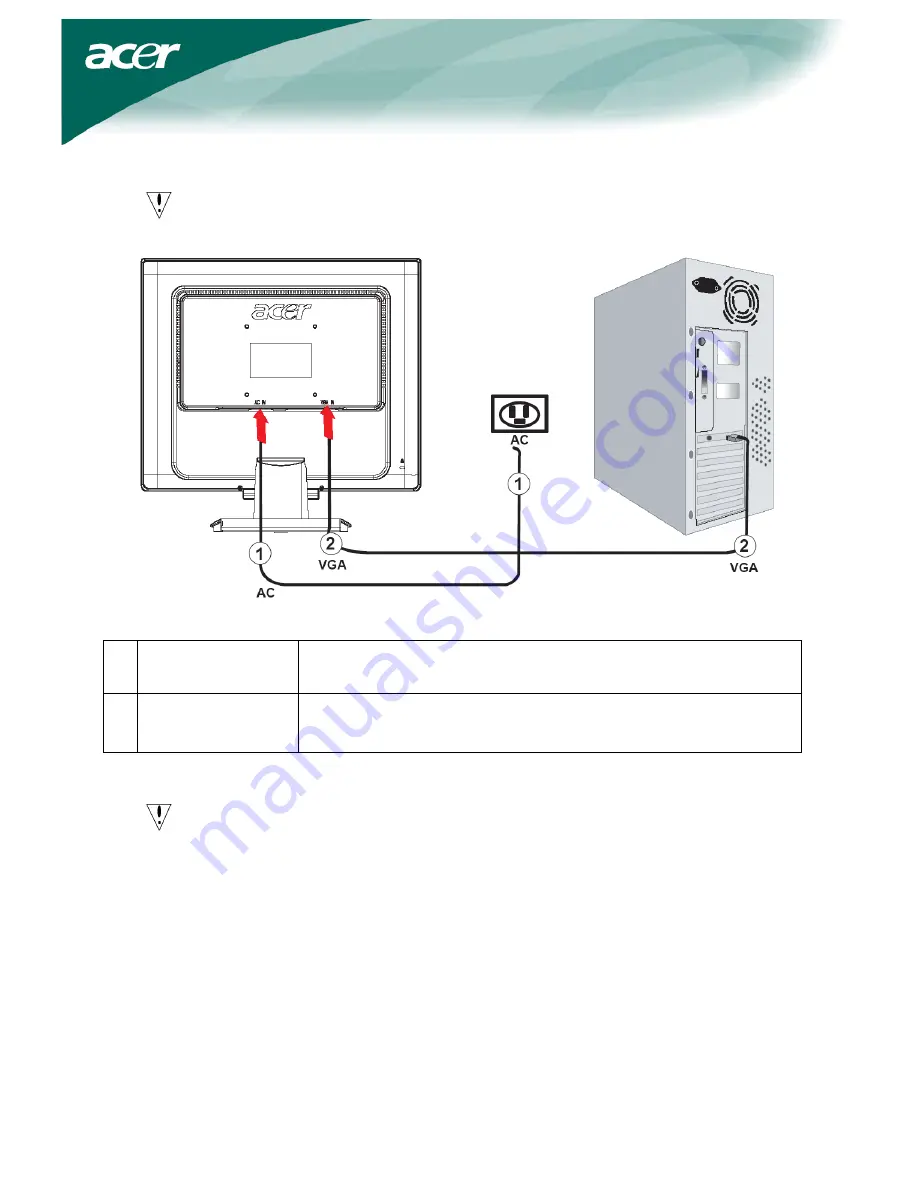
5
Connecting the Devices
Caution
:
Make sure that the computer and the monitor are both disconnected from the
power supply.
Power Code
Attach the monitor to the power cord which should then be inserted
into a properly grounded electric socket.
VGA Cable
Connect the signal cable to the VGA input socket of the monitor , and
connect the signal cable to the VGA output socket of the graphics card
on the computer. Then tighten the thumbscrews on the connector.
WARNING
:
The D-Sub 15 pin plug of the VGA cable is trapezoid in shape. Make sure
the shape of the plug matches the shape of the socket it is inserted into,
and that none of the pins are bent or otherwise damaged.
Switching the Power
First, switch the power on to the monitor, then switch the power on to the computer. When you
see the LED on the power button go green, this indicates the computer is ready for use. Allow
about 10 seconds for the video signal to appear. If you do not see the green light on the power
button or a video signal, check the connections.




























