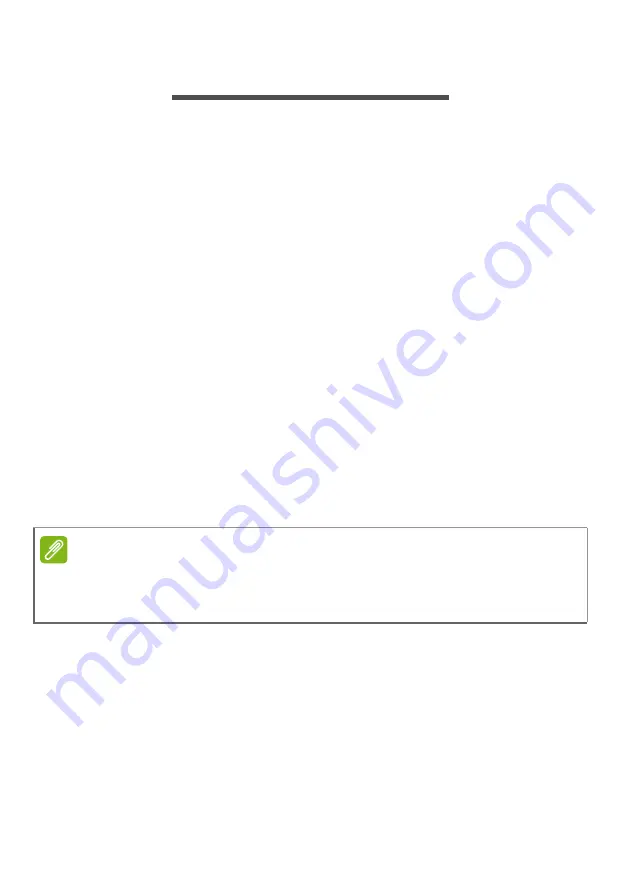
Using your tablet - 11
U
SING
YOUR
TABLET
Using the touchscreen
Your tablet uses a touchscreen for selecting items and entering
information. Use your finger to tap the screen.
Tap
: Touch the screen once to open items and select options.
Swipe
: Quickly swipe your finger across the screen to switch screens
or open lists of options or information.
Drag
: Hold your finger on the screen and drag across the screen to
select text and images.
Tap and hold
: Tap and hold an item to see a menu of actions for that
item.
Scroll
: To scroll up or down the screen, simply drag your finger up or
down the screen in the direction that you want to scroll.
The Home screen
When you start your tablet, or wake it from power saving, it will display
the
Home screen
. This screen gives you quick access to apps
("applications"), widgets, and folders.
Folders are groups of apps that occupy one space on a
Home
screen.
See Adding folders to a Home screen on page 21
.
Widgets provide special functions, quick shortcuts to special app
features, or serve as small apps that display constantly-updated
information (like the time and weather). Many apps provide widgets,
while some apps provide only a widget, and must be added and used
from a Home screen.
See Adding widgets to a Home screen on
Note
When you first see the Home screen, and your tablet is connected to the
Internet, it will download a selection of recommended, optional apps. These
may be deleted, as with any other downloaded app.












































