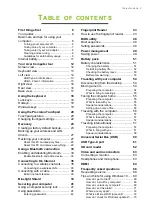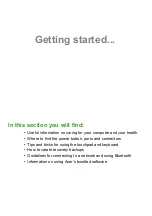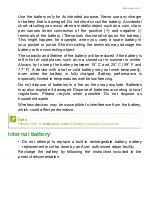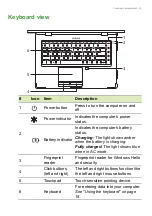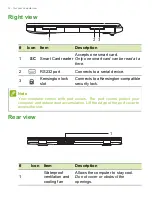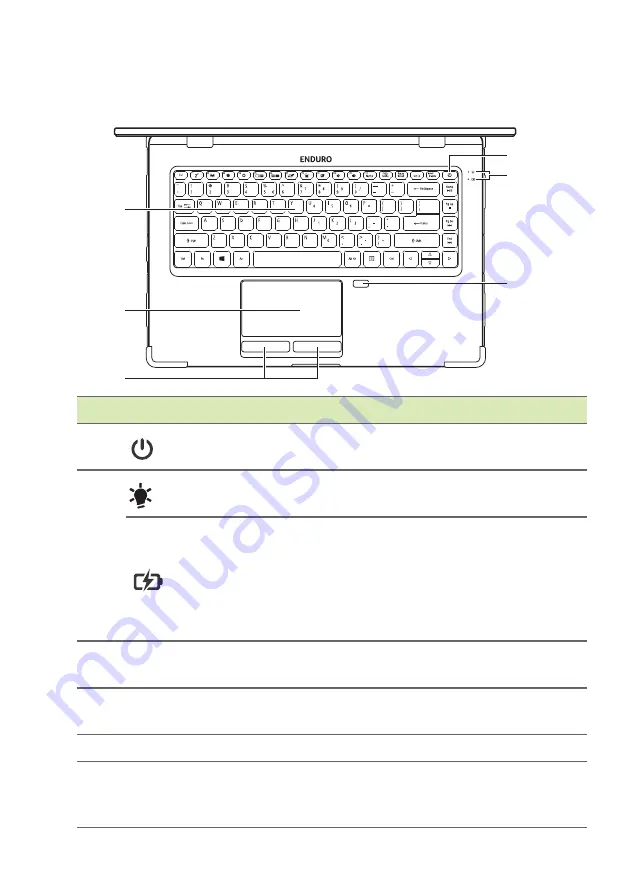
Your Acer Computer tour - 13
Keyboard view
#
Icon
Item
Description
1
Power button
Press to turn the computer on and
off.
2
Power indicator
Indicates the computer’s power
status.
Battery indicator
Indicates the computer’s battery
status.
Charging:
The light shows amber
when the battery is charging.
Fully charged:
The light shows blue
when in AC mode.
3
Fingerprint
reader
Fingerprint reader for Windows Hello
and security.
4
Click buttons
(left and right)
The left and right buttons function like
the left and right mouse buttons.
5
Touchpad
Touch-sensitive pointing device.
6
Keyboard
For entering data into your computer.
See "Using the keyboard" on page
18.
1
3
2
6
5
4