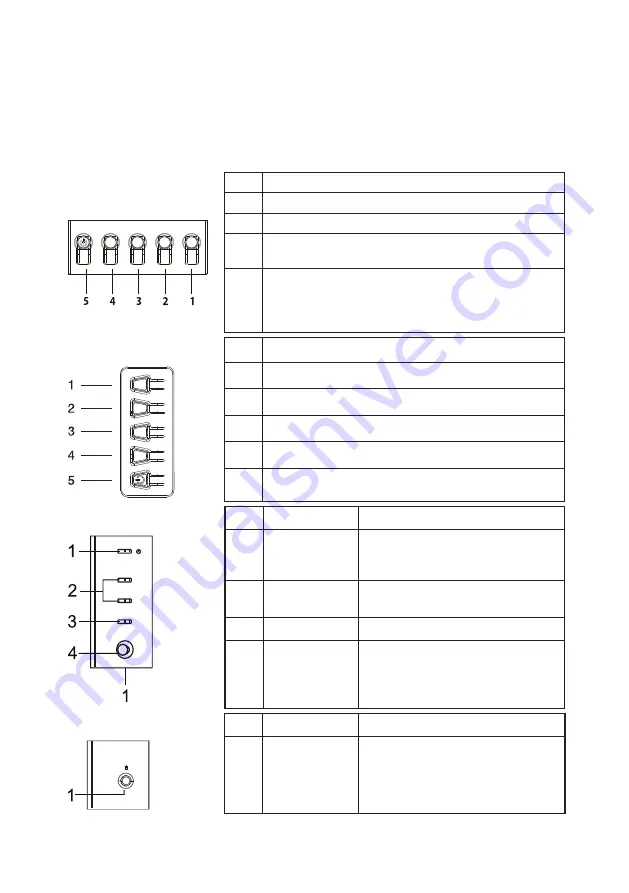
12
USER CONTROLS
Base Controls
Note: The location and names of the function buttons and power button on
the monitor may vary according to monitor model, and some button may not
available for some models.
Type 1
No.
Description
1
Go to the main menu.
2
Enter the source mode.
3/4 HotKey 1, 2 buttons. Press to activate user defined
hotkey function.
5
In the powered-off state, pressing the button powers
on the device; in the powered-on state, pressing the
button normally enters the mode switching menu, and
long- pressing for 3 seconds powers off the device.
Type 2
No.
Description
1
Enter the mode switching menu.
2
Enter brightness adjustment.
3
Enter the source mode.
4
Go to the main menu.
5
Power on/off.
Type 3-1
No.
Item
Description
1
Power button/
indicator
Turns the monitor on/off. Blue
indicates power on. Amber indicates
standby/power saving mode.
2
Hotkey 1, 2
buttons
Press to activate user defined hotkey
function.
3
Input button
Press to toggle input sources.
4
Navi/OK button
Press to activate the OSD menu,
then use it as directional key to
highlight the desired function.
Press it again to enter a selection.
Type 3-2
No.
Item
Description
1
Menu/Navi/
OK button
Power on/Long press to Power off.
Enter the main menu, Select/Adjust
menu options.
Summary of Contents for EK240Q
Page 1: ...Acer LCD Monitor User s Guide ...
Page 38: ......
















































