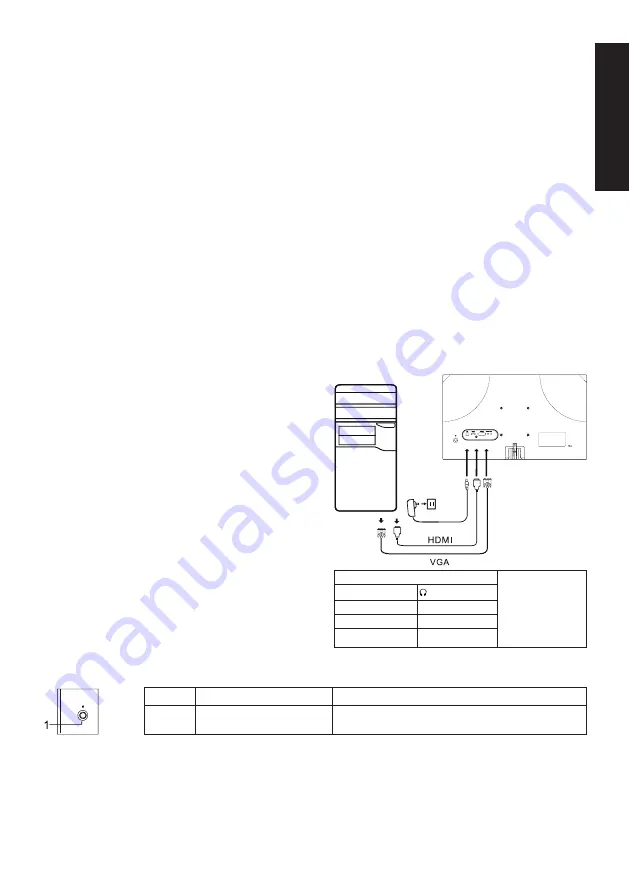
English
Acer LCD Quick Start Guide (QSG)
Important safety instructions
Please read the following instructions carefully
1. Cleaning the LCD monitor screen: First, make sure the power cord you are using meets the standards for your region.
• Turn off the LCD monitor and unplug the power cord.
• Spray a non-soluble cleaning solution onto a cloth and gently wipe the screen.
•
Never spill any liquid directly onto or into the screen or its case.
•
Do not use any ammonia- or alcohol-based cleaners on the LCD monitor screen or case.
• Acer is not responsible for damage caused by the use of any ammonia or alcohol based cleaners.
2. Do not place the LCD display near a window. Exposure to rain, moisture, or direct sunlight can cause serious damage to when the
device.
3. Do not press on the LCD screen. Excessively forceful pressing can cause permanent damage to the display.
4. Do not remove the case or attempt to repair the machine by yourself. All maintenance tasks should be performed by an authorized
technician.
5. Store the LCD display in a room with a temperature between -20°C - 60°C (-4°F - 140°F). Permanent damage may result if the LCD
display is stored outside of this range.
6. If any of the following situations occur, unplug the monitor immediately and contact an authorized technician:
• The signal cable between the monitor and the computer is worn or damaged.
• Liquid spills onto the LCD display or the display is exposed to rain.
• The LCD monitor or case is damaged.
Attaching the monitor base
1. Unpack the monitor base and place the base on a smooth work surface.
2. Unpack the monitor.
3. Attach the monitor stand arm to the base.
• Make sure the base snaps into the monitor stand arm. (Selected models only)
• Turn the white screw with the included tool or a suitable coin to secure the base to the stand arm (select models only)
Connect the monitor to your computer
1. Turn off your computer and unplug the power cord.
2. 2-1 Connect Video Cable
a. Make sure both the monitor and computer are powered-OFF
b. Connect the VGA cable to the computer. (Optional)
2-2 Connect HDMI Cable (Only HDMI-input model) (Optional)
a. Make sure both the monitor and computer are powered-OFF
b. Connect the HDMI cable to the computer.
2-3 Connect DP Cable (Only DP-input model) (Optional)
a. Make sure both the monitor and computer are powered-OFF
b. Connect the DP cable to the computer.
3. Connect the Audio cable (only Audio input model) (optional)
4. Connect the USB Type C Cable (only USB Type C input model)
(Optional)
5. Insert the monitor power cable into the power port at the back of
the monitor.
6. Plug the power cords of your computer and your monitor into a
nearby electrical outlet.
7. Select Power-off USB charge ON/OFF to enable/disable Power-off
USB charge function. (Optional)
1.000
~
Note: The location and
names of the sockets
on the monitor may
vary according to
monitor model, and
some sockets may
not available for some
models.
HDMI (optional)
(optional)
VGA IN (optional)
USB (optional)
AUDIO IN (optional)
DP (optional)
AUDIO OUT (optional) USB Type C (optional)
External control
No.
Item
Description
1
Menu/Navi/OK button
Power on/Long press to Power off.
Enter the main menu, Select/Adjust menu options.
Summary of Contents for EK0 Series
Page 1: ...EK0 i ser es EK240Q ...
Page 2: ......
Page 40: ...简体中文 ...
Page 41: ...简体中文 ...
Page 105: ...Product Information for EU Energy ...
Page 113: ...EK240Q xxxxxx EK240Q x 0 9 a z A Z or blank ...
Page 114: ......
Page 115: ......
Page 116: ......




































